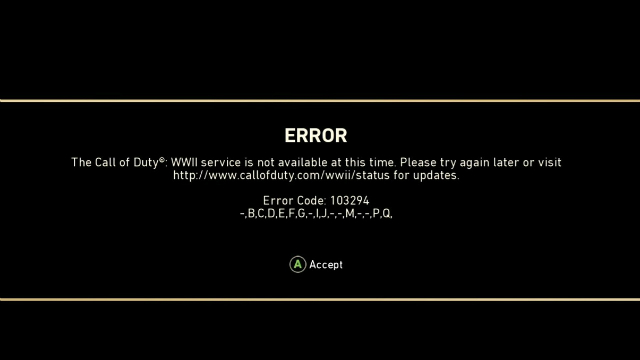Call of Duty WW2 has been out for a while, but gamers are having a hard time with error codes and update failure preventing them from playing online from time to time. Unfortunately, though you get an error code notification with 1, 3, 5, 4128, 4220, 102780, 36988, or 69756, sometimes the game just gets stuck on the loading screen. When this happens, there’s no indication whether it’s your console or PC messing up, it’s Xbox Live not working, or the Call of Duty WW2 servers down that is the cause of your problem.
Below we’ll show you what causes error code 1, 3, 5, 4220, 102780, 103295, 36988, 69756, and 69666 in Call of Duty WW2, what might be causing your stuck loading screen, and how to tell if the CoD WW2 Xbox Live servers are down or not and how to fix them possibly.
CoD WW2 Error Code 4128 Fix: What’s going on?
If you’ve tried to play Call of Duty WW2 multiplayer in the last 24 hours or so, you’ve likely run into one of the above error codes. Besides a weird scramble of letters and symbols under the error message there’s not really any helpful information on the notification. The good news is that error code 102780, 103294, 69756, and 4128 usually mean there’s nothing wrong with your setup. Likely this means that the Call of Duty WW2 servers are down or undergoing maintenance.
Also: Call of Duty WW2 Mementos Guide: All Collectible Locations in the Campaign Missions 1-6
To check if the Call of Duty WW2 servers are down, you can go to Activision’s status updates webpage. However, be warned, this site doesn’t update instantaneously. On launch night I had errors like the ones above for a couple of hours before the server status finally updated to show that there were problems.
If you’ve been unable to play online for a lengthy amount of time and Activision’s server status is still showing green, make sure to check the status sites for PSN, Steam, and Xbox Live to make sure those servers are up too. Again, just because they down don’t mean the page will update instantly, so check back every little bit while you’re still having a problem.
If you’re sure there’s nothing wrong with the Call of Duty WW2 servers or the servers for the platform you’re using. Check the fixes below and see if they help.
Call of Duty WW2 Xbox Live Not Working or Stuck on Loading Screen Fix

Another problem Xbox One players have when they try to play CoD WW2 is that the game gets stuck on the loading screen, or connecting to Xbox Live isn’t working. Instead of getting one of the error codes above, the game just kind of hangs on one of these two screens.
Again, this likely isn’t an issue with your equipment. Use the sites linked in the section above to check the Xbox Live status or if Activision’s servers are down. If they’re not, and you have these issues for a prolonged period, check if the fixes below help.
Call of Duty WW2 Common Network Connectivity Fixes
So, it’s been hours, and you still can’t play Call of Duty WW2, and you’re sure none of the servers you need to connect to are down. Try a few of the common solutions to network problems below and see if you can join an online game after you perform them.
1. Reboot Your Router
This is the easiest, and commonly one of the most effective, ways to resolve network issues. Sometimes IP addresses are conflicted, settings aren’t saved right, or any number of things, and rebooting your router can help solve those problems.
2. Reset Your Device
The PS4 doesn’t actually shut down when you put it in “Rest Mode,” and the Xbox One doesn’t shut down or reset unless you choose the option from the Settings menu. This can mean your device is actually on and in low-power mode for months if you don’t make it a point to turn it all the way off regularly. After being on awhile, all OSes get buggy and sometimes your device just needs to reboot to get things back to normal.
3. Make sure your NAT Type is Open
Your NAT doesn’t necessarily have to be set to open, but having it at moderate or strict can sometimes cause connection issues. For the Xbox One especially, go into your Network Settings and make sure you don’t have a message that says “Double NAT detected.” The likely cause for this is having a Wi-Fi router connected to a gateway that isn’t in Bridge Mode, and it can cause a headache on all sorts of games, not just Call of Duty WW2. You can check PortForward for the settings to accomplish this on your particular router.
4. Make Sure Your Ports are Open
You might be having connection issues because your console or PC just can’t communicate with the Call of Duty WW2 servers. If you have an aggressive firewall setup, you may need to forward the right ports to allow your device to establish a connection with Activision, PSN, Xbox One, or Steam. Again, you can check PortForward for the way to set up port forwarding with your particular brand of router and which ports need to be forwarded.
5. Reinstall the Game
It’s rare these days, but game installations can become corrupt, even on consoles. If all the above didn’t work, try deleting and reinstalling the game, or using a repair option if it’s available. This will give you a fresh copy of all the files so you can make sure none of them are corrupt.
For more helpful info on Call of Duty WW2 and other great games check out our guide section.