Being able to play PS4 games on PC would have seemed like an alien concept to many just a few years ago, but some may not realize they’ve been able to do this since as early as 2016. Gamers’ appetites for taking games anywhere only continues to grow, leading to advancements like the availability of PS4 iOS Remote Play and the recent announcement of streaming platform Google Stadia. As it happens, any PlayStation 4 players interested in checking out the technology can quite easily play their PS4 games on PC.
While PS4 Remote Play is likely the most well-known method to accomplish this goal, it isn’t the only way. Remote Play does allow gamers to play PS4 games across mobile devices, PS Vita, and PC. However, PlayStation Now is also available for download, and it allows you to play PS4 games on PC even without owning a PlayStation 4.
Play PS4 games on PC | PS4 Remote Play download

If you own a PlayStation 4 and are looking to play your games in other areas around your home, then the PS4 Remote Play download is what you need. To download on it on PC, simply visit the PS4 Remote Play website. From there, select Windows PC to be directed to the page where you can download the required files.
There are certain requirements you’ll need to consider once completing your PS4 Remote Play download. Beyond needing a PS4 and a PC, you’ll also need a DualShock 4 controller along with a USB cable or wireless adapter to connect it. Along with the hardware, you’ll also require a PlayStation Network account, and the PS4 Remote Play website recommends a “high-speed internet connection.” 15 Mbps upload and download speeds are recommended for optimal performance from your PS4 Remote Play experience. Voice chat is also possible, and you can even use your PC’s microphones if necessary.
When it comes to remote play PC requirements, Sony provides a list of recommended specifications:
- Windows 8.1 (32-bit or 64-bit) or Windows 10 (32-bit or 64-bit)
- Intel® Core™ i5-560M Processor 2.67 GHz or faster
- Intel Core i5-2450M Processor 2.50 GHz or faster when setting [Video Quality for Remote Play] > [Resolution] to [Best (1080p)] and [Frame Rate] to [High] on a PS4™ system (CUH-7000 series).
- 100 MB or more of available storage
- 2 GB or more of RAM
- 1024 × 768 or higher display resolution
- Sound card
- USB port
Now you’ve made sure you have everything you need, you can begin installing your PS4 Remote Play download. On the PC side, it is extremely simple. Run the file once you have your PS4 Remote Play download and follow the given instructions. All you will be required to do is to sign in to your PlayStation Network account, then PS4 Remote Play does the rest of the PC work for you.
Before you are up and running playing PS4 games on PC, you’ll need to enable PS4 Remote Play on your console. Simply go to the Settings tab on your PS4, visit Remote Play Settings, and check Enable Remote Play. You’ll also need to register the system as your primary PS4 if you haven’t already. If needed, visit Account Management in the PS4 Settings, then select Activate as Your Primary PS4.
Once you’ve followed these steps after completing your PS4 Remote Play download, jumping into a game is shockingly easy. Turn on your PS4, leave it on normally or place it in Rest Mode, then launch PS4 Remote Play on your PC. You are good to go.
Play PS4 games on PC | PlayStation Now download
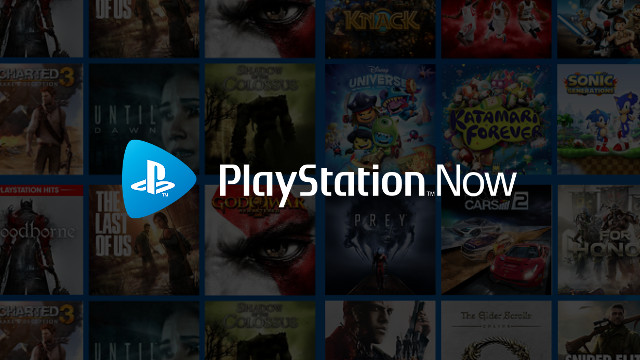
If you are looking to play PS4 games on PC but don’t own a PlayStation 4, or if you just want to enjoy PS4 games without using Remote Play, a PlayStation Now download is your best and only option. Unlike PS4 Remote Play functionality, in order to make the most out of a PlayStation Now download, a subscription purchase is required. At the moment, PlayStation Now costs $19.99/£12.99 per month, $44.99 for three months, or $99.99/£84.99 per year. No three-month option is currently offered on the UK PlayStation store. As a benefit to those not sure about committing to the service immediately, everyone can take advantage of a free 7-day trial to try out PlayStation Now.
Once you’ve decided how you want to purchase the service, you can go ahead and complete your PlayStation Now download by heading to the PlayStation Now website. Getting started with PlayStation Now is relatively similar to the PS4 Remote Play process on PC. Simply download the file to your PC, connect a controller via USB or a wireless adapter, then follow the instructions within the program.
The minimum requirements for running your PlayStation Now download do differ slightly to the PS4 Remote Play needs:
- Windows 7 (SP 1), 8.1 or 10
- Intel Core i3 2.0 GHz or faster processor
- 300 MB or more of available storage
- 2 GB or more of RAM
- Sound card
- USB port
PlayStation touts that the service includes over 600 games, from “all-time classics” to “forgotten gems.” Some of the most recent additions to the service were Metal Gear Solid 4, Dead Space 3, and Battlefield 4 in March. The service was recently subject to a European expansion, introducing PlayStation Now to Finland, Sweden, Italy, Spain, and others.
Play PS4 games on PC | Download PS4 games on PC

One thing that neither PS4 Remote Play or PlayStation Now currently offers is the ability to download PS4 games on PC. PS4 Remote Play runs completely via your PlayStation 4 console, utilizing your own WiFi network to stream the game to your PC, meaning there is no file transfer at all with your computer.
PlayStation Now is a slightly different situation. The service currently allows some games to be downloaded when using the PlayStation 4. However, as of yet, there is no way to download PS4 games on PC via the service. The lack of downloads across these methods of playing PS4 games on PC does mean you are at the mercy of your internet connection when it comes to computer play. Thankfully, PS4 Remote Play does give you the option to adjust the resolution and frame rate in order to accommodate your connection, while PlayStation Now automatically adjusts depending on your connectivity.







