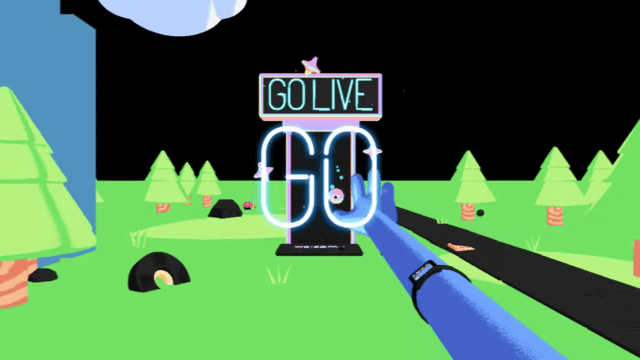Let’s be honest, everyone has wanted to show off to their friends while playing their favorite online game. If this is you, and you’re not interested in being a streamer, Discord has the perfect solution for you. The new Discord Go Live button will allow users to livestream a game for up to ten friends. This means that if one of your Discord friends calls you out over a game, you can press the Go Live button and back up your smack talk. Let’s take a look at how to livestream on Discord.
How to livestream with the new Discord Go Live button
![]()
Discord users can now livestream to a group of their friends in the same server and the process couldn’t be easier. However, one important thing to note here is that you can only livestream to people in the same voice chat channel.
ALSO: Join GameRevolution’s Discord Server
Once you’ve taken care of that, all you just need to follow a few steps and you’ll be ready to livestream on Discord. All that you need to do is launch a game on your PC, then open up Discord. Once you’ve done that, you’ll want to look for an icon that has a computer and a camera on it next to the name of your game in Discord. Once you’ve clicked that button, you’ll be taken to a list where you can select a voice channel. Select the channel you’d like to livestream to and then press Go Live and up to ten people will be able to watch.
Pretty simple, right? Now that you know how to use the Discord Go Live button, hop into a chat and show them what you’ve got.