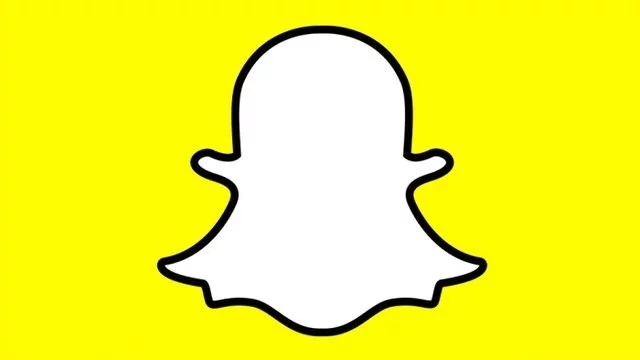Having a notification you can’t get rid of is annoying on any app, but, somehow, it’s worse on Snapchat. This irritating Snapchat says I have a notification error is the worst because it makes you feel like you have missed a Snap from someone. Thankfully, we’re here with a Snapchat says I have a notification, but there’s no Snap fix 2020 or two. Read on below for a couple of fixes that should, hopefully, remove that annoying notification message at long last.
Snapchat Says I Have a Notification, But There’s No Snap Fix
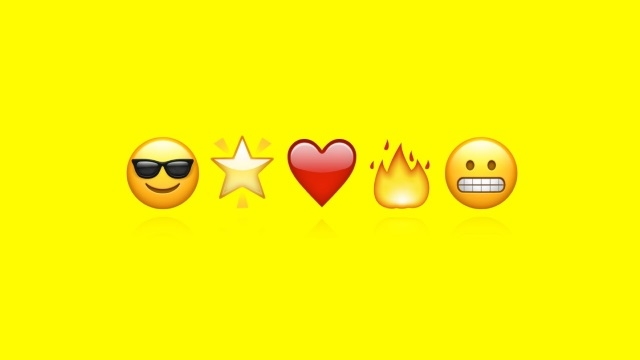
There’s nothing worse than seeing Snapchat saying you have a notification, only for you to open the app up and find nothing new. This issue has seemingly been affecting people for several years now. It doesn’t look like it’s going away any time soon. Fortunately, we’ve scoured the internet for you and have discovered a couple of fixes that should, hopefully, remove the pesky notification once and for all.
ALSO: Snapchat Slang | Meanings of wcw, smh, asl, and more
Thanks to this Apple discussion forum thread on the Snapchat says I have a notification, but there’s no Snap error, we know of a couple of fixes that should remove that annoying notification. Firstly, the notification could be the welcome Teamchat message. This won’t show up like other Snaps from your friends and family, so if you head to the blue chat bubble and watch through the Teamchat welcome message, the annoying constant notification could be gone for good.
The notification could be for a missed call, however. If someone calls you through Snapchat and you don’t answer, the app could show that missed call notification until you acknowledge it on Snapchat. Simply head to the chat page and click to view the details of the incoming call that you missed. This should, hopefully, remove the notification.
If neither of the above fixes works, meanwhile, you will want to clear the app cache, reset notifications, and delete old conversations. To clear conversations, follow these steps:
- Head into your profile screen
- Tap the Settings icon
- Scroll down and choose to ‘Clear Conversations’
- Tap the ‘X’ symbol next to a name to clear conversations you want to delete
To clear your Snapchat app cache, follow these steps:
- Jump into your profile screen on Snapchat
- Scroll down and select ‘Clear Cache’
- Hit ‘Clear All’ on iOS, ‘Continue’ on Android
Head into your profile screen to reset your Snapchat notifications, too. There are toggle switches for the different types of notifications. Turn them all off and on again. Hopefully, combining these three fixes together should remove the annoying blank notification on Snapchat. If none of the above fixes work, you could just have a Snap low down on your list of chats to view that you haven’t seen yet.