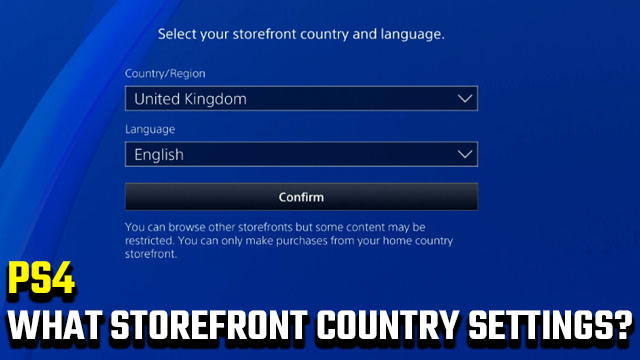While browsing the PlayStation Store from your PS4 console, you might’ve noticed the “Storefront Country” tab. It prompts you to select a country/region and language, but what PS4 storefront country information should you input? Stick with us to clear up any confusion in this PlayStation Store storefront country settings guide.
PS4 Storefront Country | What region and language settings should I choose?

You’ll find that both information fields in the PS4 “Storefront Country” tab are already filled out with details provided during the account creation process. If you made an error, have since relocated, or learned a new language you’d like to set as your primary this is where to do so. You should aim to input legitimate and correct details, though you can freely change the region in order to browse foreign PSN content. Note that you cannot purchase content from regional storefronts outside of your home country, however.
ALSO: GTA 6 release date could be 2023, according to Rockstar report
PS4 Storefront Country | How to change region and language settings
- From the PS4 home screen, navigate left to find the “PlayStation Store” application.
- Launch the PlayStation Store, then navigate down to the “Storefront Country” tab.
- Select the “Country/Region” setting you’d like from the first dropdown menu.
- Select the “Language” setting you’d like from the second dropdown menu.
- Hit the “Confirm” option.
The PS4 Store will now refresh with your new settings in place. If you plan on purchasing digital content from the PlayStation Store, make sure that your regional information is correct. If you wish to browse other countries’ PlayStation storefronts, that’s fine, but be aware that you can’t make purchases from these regions. While browsing you may also notice that some items are restricted, which is due to the region locking of content and isn’t any cause for alarm.
Once you finish browsing a different regional store, remember to return to the PS4 “Storefront Country” tab and revert back to your correct settings.