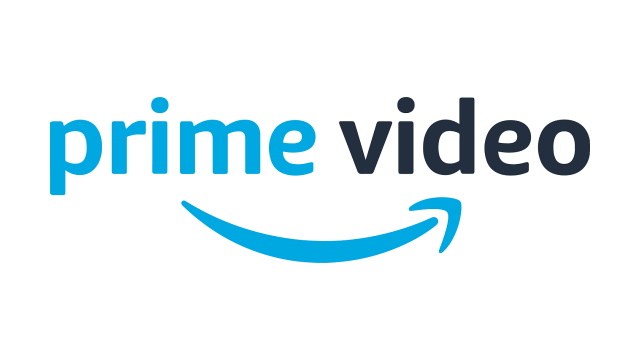Is there an Amazon Prime Video error code 5004 fix? You may have encountered this annoying error code while trying to watch the next episode of your current binge-series, making it so you cannot watch the episode and even its cover graphic has been removed. What’s more annoying is that it seems as though the error can appear on any platform. Read on to find out if there is an error code 5004 on Amazon Prime Video fix or not.
Discover the steps you’ll need to take to, hopefully, get back to watching your favorite shows on Amazon Prime.
How to fix the Amazon Prime Video error code 5004
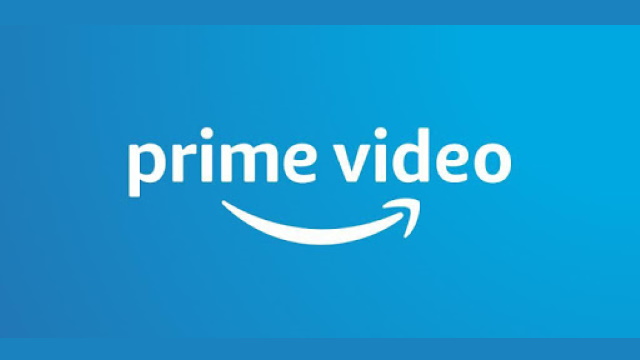
You’ll need to deregister and then re-register your device. It appears as though the error 5004 is to do with a failed sign-in attempt. This is according to an official help suggestion on the Amazon forum, anyway. This could randomly appear on whatever device you’re using Amazon Prime Video on. To deregister and then re-register your device for Prime Video watching, follow these steps:
- Head to the Amazon website
- Sign-in
- Click on “Manage Your Content and Devices”
- You may need to sign-in again
- Choose “Device”
- Click the “Actions” button
- Choose “Deregister”
- Log back into Amazon Prime Video on your chosen device and it will automatically re-register that device
Hopefully, this method should work. If it doesn’t, however, there are a handful of more general fixes that might work for you. Check them out below:
- Check your internet connection
- Disable your VPN or proxy
- Make sure Prime Video is an exception on your firewall
- De-activating your internet security while you watch might help, but is a drastic step and not advised
- Make sure your Amazon Prime membership has not expired
- Update your Amazon Prime Video app
- Sign out and back in
- Clear cookies and cache on your browser if watching on a PC
Hopefully, one of the fixes above works for you and removes the annoying 5004 error. In further news, a Prime Gaming rebrand appears to be on the way today (August 10, 2020).