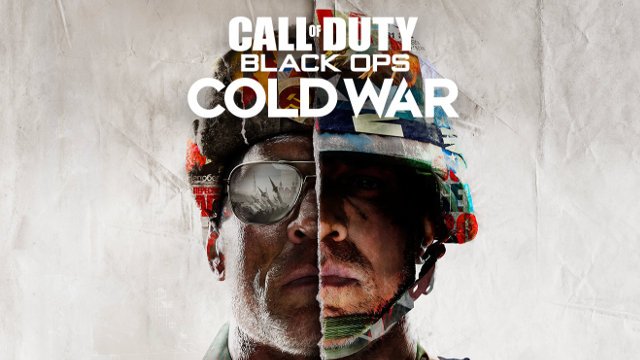The Call of Duty: Black Ops Cold War “Compiling Shaders” crash stops players from enjoying the multiplayer and Warzone modes on PC, PS4, PS5, Xbox One, and Xbox Series X|S. It’s incredibly frustrating to crash or have the “Compiling Shaders” meter stuck on 3/4. Thankfully, there is a fix. Here’s how to stop and fix the Black Ops Cold War “Compiling Shaders” crash.
How to fix Black Ops Cold War ‘Compiling Shaders’ crash

The Black Ops Cold War “Compiling shaders to optimize performance during gameplay” message is painful for players to read, as it means waiting a long time before playing multiplayer or Warzone. Sometimes it can take forever and never end. This happened in Modern Warfare and it’s happening again in the new Call of Duty for 2020.
Black Ops Cold War ‘Compiling Shaders’ PC Fix
- Go to the Settings menu.
- Select “Graphics.”
- Select “Restart Shaders Compilation.”
This is especially effective at solving the “Compiling Shaders” 3/4 issue, where the install gets stuck before finishing.
Black Ops Cold War ‘Compiling Shaders’ PS5, PS4, Xbox One, and Xbox Series X|S Fix
- Restart the game.
- Reboot the console.
- Reinstall the game. (Last resort.)
- Reinstalling the game to the faster next-gen SSD could help speed up the compiling shaders download and install.
Console users are more limited here and are more heavily dependent on developers fixing the issue.
It’s frustrating to see problems that were issues in Modern Warfare now make their way across to Black Ops Cold War. Hopefully the new developer, Treyarch Studios, can work some magic to permanently fix the issue with a post-launch patch. Cross those fingers!
In the meantime, check out Game Revolution’s Black Ops Cold War stutter and lag fix guide, which details how to improve frame-rate across PC and consoles.
Players will want to make sure they are wielding the best Black Ops Cold War a list of the current OP gunsweapons when diving into multiplayer. Here’s .