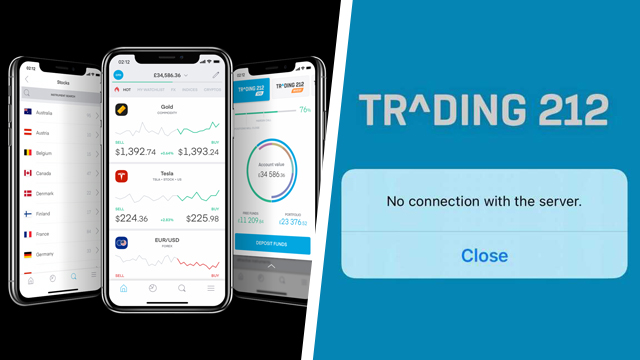The Trading 212 Android and iOS apps are currently experiencing outages. Not only that, but the desktop website is also returning a “502 Bad Gateway” error. With potential investment opportunities slipping away, is there an easy Trading 212 “No connection with the server” fix? Here’s the need-to-know for impacted users.
What is the Trading 212 ‘No connection with the server’ fix?
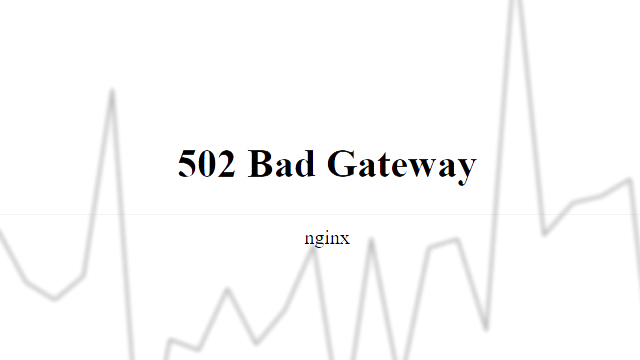
Whether using the mobile application or the desktop site, traders are currently in a bad spot. The US market just opened on Wednesday, January 27, 2021, but tons of Trading 212 users can’t access their funds to take advantage.
The Trading 212 app and website are currently down, causing no connection with the server and 502 bad gateway errors. Trading 212 is aware of the issue and currently working on a fix, so users will need to sit tight for the time being. These problems are the result of an “unprecedented increase in demand” that has caused widespread service disruption. Regular updates on the developing Trading 212 outage are available here.
Due to an unprecedented increase in demand, service disruption might be experienced with the start of the US market session today. Further updates will be timely uploaded in the link below:https://t.co/yBtNknsQA6
— Trading 212 (@Trading212) January 27, 2021
Numerous factors are no doubt at play, but the ongoing outage could be due in part to the recent huge fluctuations in GameStop stock. There are also plenty of traders chomping at the bit to purchase Roblox stock thanks to Roblox Corporation announcing its direct listing on the NYSE.
For anyone experiencing the no connection with the server Trading 212 error after January 27, 2021, the first port of call is checking the company social channels for outages. If there are no known issues, try the following troubleshooting steps.
Trading 212 ‘No connection with the server’ fix
- Check the Trading 212 Twitter account for service updates.
- Close the app if there are no known issues.
- If connected to the internet via Wi-Fi, reboot the router and modem.
- Attempt to access the application again.
- No luck? Switch to a mobile data connection or a different Wi-Fi network.
- If the issue persists, reboot the iOS or Android device.
- Delete the Trading 212 app.
- Search the App Store or Google Play Store and re-download the app.
If there are no widespread issues, following these steps should stop the Trading 212 no connection with the server pop-up.