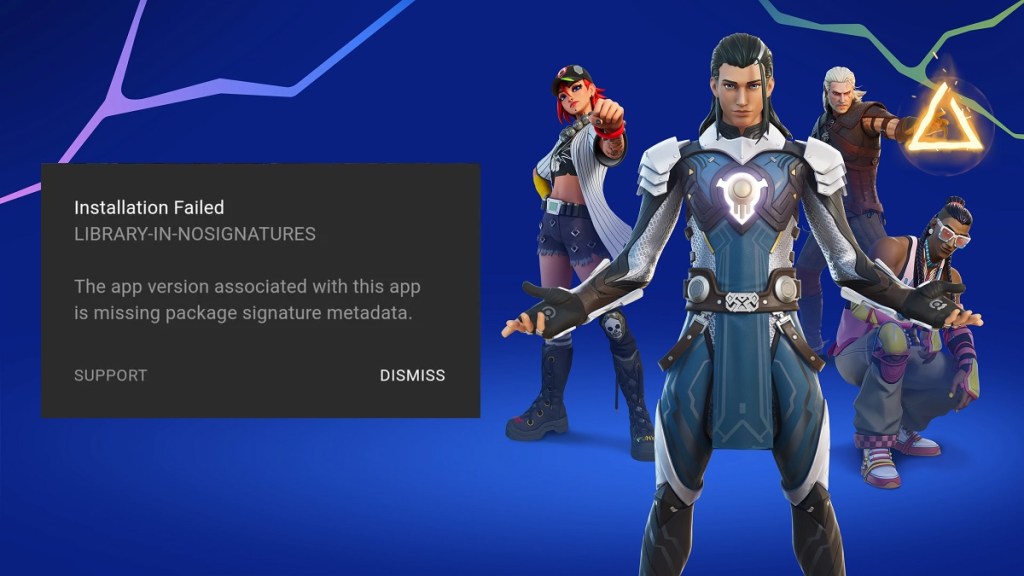A Fortnite Installation Failed error with a Libraries-In-Nosignatures code has started appearing on Android following the release of the Chapter 4 Season 1 update. Here’s everything you need to know about whether there’s a fix for the problems and how to go about it.
Is there a fix for the Fortnite Installation Failed error?
The Installation Failed error is only affecting Android players and is not affecting all players on that platform. As such, there are a few things you can try:
- Open the Settings app
- Tap on Apps from the menu
- Tap Apps again in the new menu
- Find and tap on Google Play Store
- Tap Storage and hit the Clear Cache button
- Then hit the Clear Data button.
- Open the Google Play Store to try again
If this doesn’t work, you can also try restarting your mobile device itself. Otherwise, there is no known solution to the issue at the moment. The full error message reads:
Installation Failed – LIBRARY-IN-NOSIGNATURES
The app version associated with this app is missing packet signature metadata.
It seems like the missing packet signature metadata is something that only Epic Games will be able to solve if none of the other solutions have worked. Epic is currently aware of the problem that is preventing V23.00 from being installed on Android devices and will release a new update when the issue is fixed.
For more Fortnite Chapter 4 Season 1 guides, check out all of the rewards in the new Battle Pass. These include skins from The Witcher and Doom.