While many are enjoying Sekiro Shadows Die Twice now that it has finally released, it’s launch hasn’t gone without any hiccups. A Sekiro screen flickering bug has plagued the PC release since launch. Read on to learn what the screen flickering and wrong resolution on PC issues are, and how you can potentially fix them.
Sekiro Screen Flickering | What are the screen flickering and wrong resolution on PC bugs?

According to this Steam thread on Sekiro Shadows Die Twice, many players with large 1440p monitors are all but unable to play Sekiro. Upon launching the game after installing it, many players are finding that their screens are constantly flickering, displaying the game in the wrong resolution, and making the game unplayable.
Clearly, this isn’t right. It seems that reinstalling the game comes up with the same issues, too. So that workaround is out of the window. It seems that the game doesn’t allow players to choose resolution before starting it up, or through the Steam launch options. Players who have tried workarounds to such things are having no luck, either. Thankfully, there appears to be a fix that has worked for some.
Sekiro Screen Flickering | How to fix wrong resolution on PC

Thanks to the same thread linked to above, there does appear to be a workaround for both the screen flickering and wrong resolution options in Sekiro on PC. It will require some limited manual coding on your end, however.
If you head into the Sekiro AppData folder on your desktop, you will notice that it doesn’t contain a GraphicsConfig.xml file under Users(whatever your username is)AppDataRoamingSekiro. Unfortunately, this appears to be what’s causing the issues. You will likely only find a .sl2 file in there. You will need to create your own .xml file, unfortunately.
Thankfully, this should prove to be relatively simple. You will need to copy and paste this into your new text file, though, andn it’s pretty weighty:
<?xml version=”1.0″ encoding=”UTF-16″ ?> <config><ScreenMode>FULLSCREEN</ScreenMode> <Resolution-WindowScreenWidth>1920</Resolution-WindowScreenWidth> <Resolution-WindowScreenHeight>1080</Resolution-WindowScreenHeight> <Resolution-FullScreenWidth>1920</Resolution-FullScreenWidth> <Resolution-FullScreenHeight>1080</Resolution-FullScreenHeight> <Auto-detectBestRenderingSettings>ON</Auto-detectBestRenderingSettings> <QualitySetting>CUSTOM</QualitySetting> <TextureQuality>MAX</TextureQuality> <Antialiasing>ON</Antialiasing> <SSAO>MAX</SSAO> <DepthOfField>MAX</DepthOfField> <MotionBlur>DISABLE</MotionBlur> <ShadowQuality>MAX</ShadowQuality> <LightingQuality>MAX</LightingQuality> <EffectsQuality>MAX</EffectsQuality> <ReflectionQuality>MAX</ReflectionQuality> <WaterSurfaceQuality>HIGH</WaterSurfaceQuality> <ShadeQuality>HIGH</ShadeQuality> <LodQuality>HIGH</LodQuality> <VolumetricEffectQuality>MAX</VolumetricEffectQuality> </config>
(Thanks Kraken)
Once you have copied that, you will want to create a .xml file.You may need to enable your PC to show the file extension name .xml in order to save it as that, however.
To create your .xml file, follow these steps:
- Check that you don’t have a GraphicsConfig.xml file for Sekiro
- Make sure the code above is pasted into the file
- Save it under Users(whatever your username is)AppDataRoamingSekiro
- Change the text file so it is named GraphicsConfig.xml
- To do this, create a text file and after you save it change it from .txt to .xml via “Rename” after a right-click
Once this is done, you might have to view hidden items on your Sekiro AppData folder. To do this, go to the View tab and click the boxes for hidden items and view file extensions.
Hopefully, this should work for you. If it doesn’t, you will need to wait for an official patch from the developers. Hopefully, this comes sooner rather than later. You could also copy and paste your Dark Souls 3 GraphicsConfig.xml file into your Sekiro AppData folder. This might work too.
Sekiro Soulslikes
-
Sekiro: Shadows Die Twice and the Best of the Soulslikes

It's always exciting to see a new genre emerge. You get that original hit game, the follow-ups and the attempts by other developers to recapture the magic. With the release of Sekiro, let's look back at the landscape of Souslikes so far. -
Demon's Souls
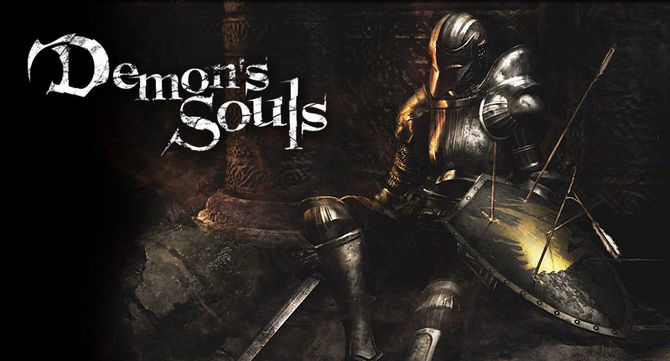
The original that kicked it all off (unless you count King's Field), Demon's Souls went under the radar on the PlayStation 3. Originally, gamers didn't know what to make of it, but anyone who stuck with it got an amazing experience that was unlike anything on the market. -
Dark Souls

By the time a new generation rolled around, From Software had moved from demons to darkness. The Dark Souls trilogy cemented the genre tropes, proving to achieve the popularity that their previous title had only hinted at. Far more than a cult success, these games proved to be influential even outside the genre. -
Bloodborne

Once things started taking off, original Demon's Souls publisher Sony had to get back in the action. Teaming with From, the result was Bloodborne. Taking things was from medieval castles and including firearms for the first time, this was the first hint that this formula was flexible. -
Lords of the Fallen

Developed by Deck13 Interactive and CI Games, Lords of the Fallen takes things in a more Norse direction. Using hammers and axes, you must fight towering gods and demons. After this game's success, the two developers split, with CI working on an upcoming sequel to this Viking Soulslike. -
Nioh

Team Ninja tried their hands at Souslikes with Nioh, a game where you control an Irish Samurai and fight yokai. The game was announced back in 2004 as Oni and changed hands multiple times before release. Originally another PlayStation 4 exclusive for the genre, the game has since come to PC with all its DLC bundled in. -
The Surge

Deck13 took what they learned from Lords of the Fallen and took the Soulslike genre into the future. The Surge has you stomping around in a mech suit fighting uncontrollable robots. Once you destroy an enemy, you can scrap their parts and convert them into weapons for you to use. A sequel is currently set to release in 2o19. -
Ashen

Developed by A44, Ashen puts players into a world without light. Each character is a muted faceless person, adding to the downtrodden vibe of the entire experience. While combat is inspired by Dark Souls, the game also features open-world exploration and novel passive multiplayer encounters. -
Immortal: Unchained

Going even more Norse than Lords of the Fallen, Immortal: Unchained finds you battling the monsters of Ragnarok. Instead of swords and spears, your character uses a mix of technologically advanced firearms to take down each and every mysterious foe. More fast-paced than other soulslikes, you'll need to duck and weave to stay alive. -
Death's Gambit

Pitched as a merger of Souslike and Castlevania, Death's Gambit is also one of the first games to take these concepts into the second dimension. You can choose from seven playable classes as you seek immortality in this labyrinth of death. -
Sinner: Sacrifice for Redemption

What if you didn't have to explore a Soulslike? What if you just fought a collection of out of control boss monsters? Then, you'd have Sinner: Sacrifice for Redemption. In this game, you start at your strongest and level down as you progress, adding to the challenge.







