Pokemon Sword and Shield’s cooperative Max Raid Battles are a first for the franchise, allowing players to battle against powerful wild Pokemon together. Like many of the games’ co-op features, however, figuring out how to Max Raid with friends in Pokemon Sword and Shield can be a struggle. In this Sword and Shield guide, we’ll teach you exactly how to to Max Raid Battles with friends.
Pokemon Sword and Shield | How to Max Raid with friends
Like visiting friends’ camps and trading for specific Pokemon, Max Raiding with friends takes a bit of setup. Luckily, it’s a bit more straightforward than these other activities. We’ll walk you through how to set up a Max Raid with friends below.
ALSO: Pokemon Sword and Shield Evolution Stones Location | Thunder, Dusk, Shiny, and more
Note: You will need to have a Nintendo Account linked to your Switch and a Nintendo Switch Online subscription in order to participate in online co-op.
How to start a friends-only Max Raid Battle
1. Become Nintendo Account friends
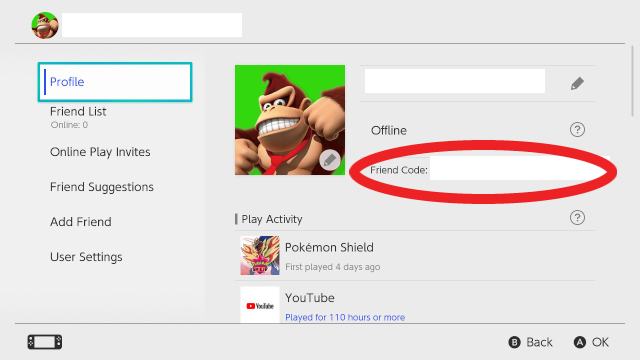
If you haven’t already, make sure you’ve shared your Nintendo Switch friend code with the person you’d like to connect with. You can find this code by pressing the Switch’s home button and selecting your player icon in the top left corner of the home screen. You’ll see your friend code in the “Profile” section of your user page. With your code in hand, the person you’d like to battle with will be able to add you as a friend via the “Friends” tab of the user page. Once you’re friends, hop back into Sword or Shield.
2. Connect to the internet in-game
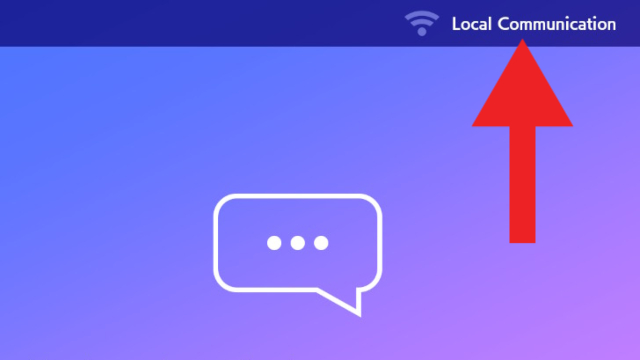
In the Wild Area, press Y to open the Y-Comm menu. If you see “Local Communication” in the top right corner of this screen, press the plus button to connect to the internet. You’ll then see “Internet” in the top right instead of “Local Communication.”
3. Set a Max Raid Battle Link Code
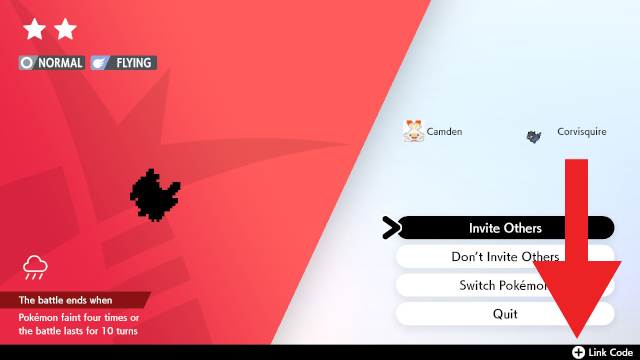
Interact with a Max Raid den in the Wild Area to bring up the Max Raid Battle menu. While “Invite Others” is highlighted in black, press the plus button to create a Link Code. This will ensure that only those who know the code can join the battle.
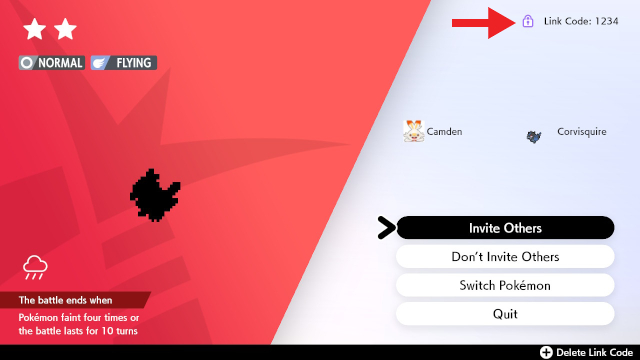
Once you’ve set a code, it will appear in the top right of the Max Raid Battle menu. Hit “Invite Others” to open up the raid for your friends and tell them the code. Once that’s done, it’s up to your friends join, as explained in “How to join a friend’s Max Raid Battle” below.
4. Begin the battle
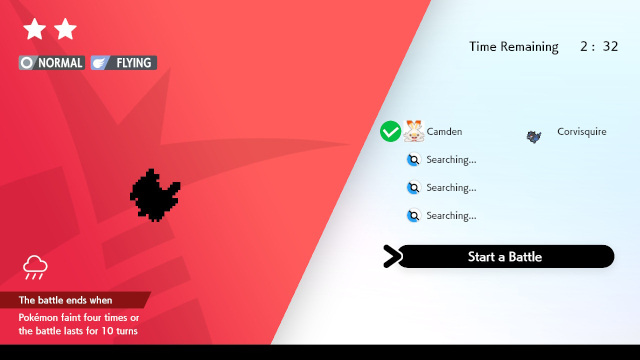
If you want to change the Pokemon you’ll use in the raid, hit “Switch Pokemon.” Once all of your friends have joined with the code and selected “Ready to battle!” (you’ll see green check marks next to their names), select “Ready for battle!” Once you’ve done this, you can select “Start a Battle” to begin the Max Raid.
How to join a friend’s Max Raid Battle
1. Find your friend’s Max Raid Battle
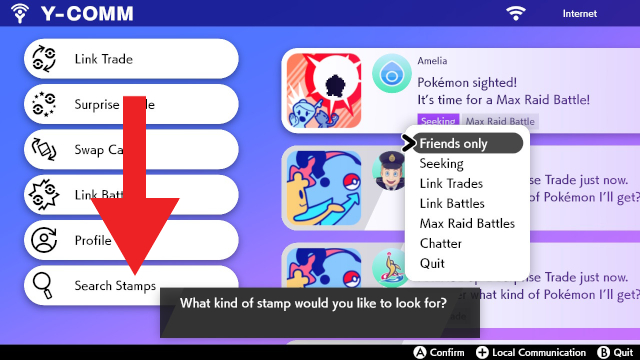
Open up the Y-Comm menu and connect to the internet (see “Connect to the internet in-game” above for help). Select “Search Stamps” at the bottom of the page, then hit “Friends only.” This will bring up the Max Raid Battle your friend just created. You’ll see an icon with a red burst and a Pokemon’s silhouette, accompanied by “Powerful Pokemon sighted! It’s time for a Max Raid Battle!”
Note: This will only work if you are Nintendo Account friends. If you aren’t, follow the first step of “How to start a friends-only Max Raid Battle” above.
2. Select your friend’s Max Raid and enter the Link Code
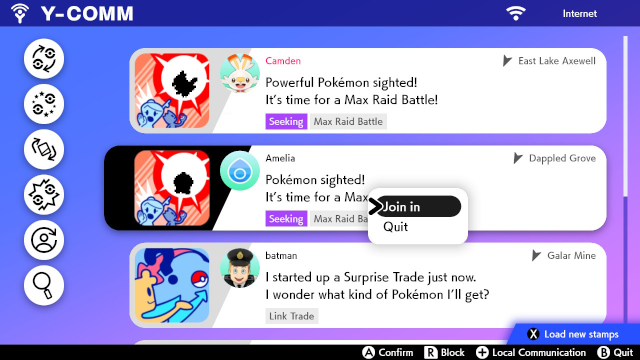
Press A on your friend’s Max Raid Battle stamp and select “Join in.” If your friend has set a Link Code (see step three of “How to start a friends-only Max Raid Battle” above), you’ll see a small purple lock icon in the lower left of their stamp and will be required to enter the correct code. Once you do this, you’ll be taken to the Max Raid menu screen.
3. Ready yourself for the Max Raid
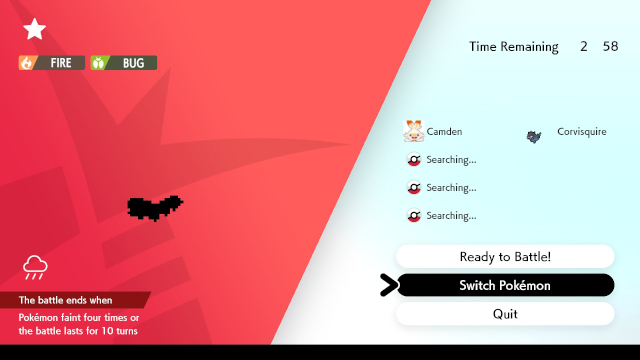
Select “Switch Pokemon” if you’d like to change the Pokemon you use in the raid. Once you’re sure about your choice, select “Ready to Battle!” All that’s left to do is wait for your friend who began the raid to start the battle.







