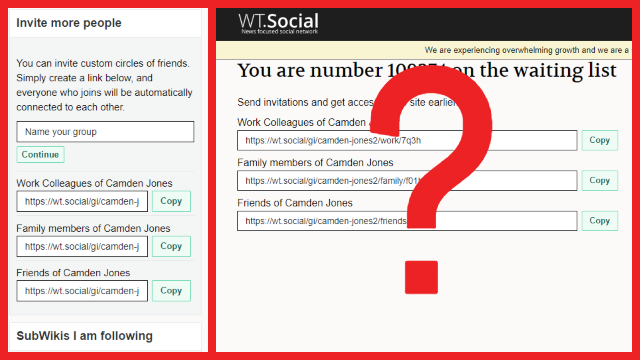Wikipedia co-founder Jimmy Wales recently rebranded and restructured the WikiTribune news site into WT.Social, a for-profit, ad-free, donation-funded social network. WT.Social is quite different from other, more familiar social media platforms, so it can be a bit difficult to get your bearings. For new users wondering how to use WT.Social, we’ve broken down a few of the platform’s more confusing functions below. If you’re confused as to what WT.Social is, how it’s funded, or what makes it different from Facebook, Reddit, and other existing platforms, check out our What is WT.Social guide.
ALSO: Why YouTube COPPA rules are worrying for content creators
Note: As of writing, WT.Social is still in its early stages, so it is missing some features. According to a post in the Beginner’s Guide SubWiki, features such as sending private messages and tagging others in posts could be added later, while a “spam” flag and filtering by language are planned to be added at some point.
How to get past the WT.Social waiting list
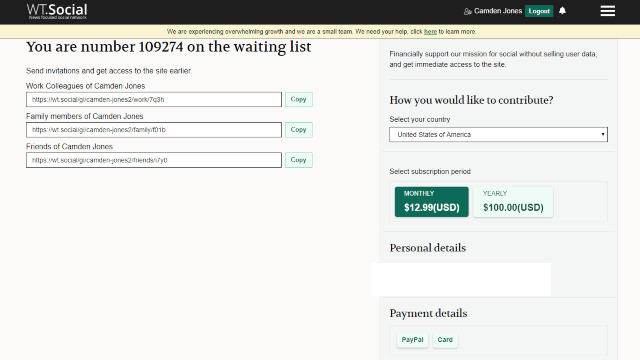
If you first create a WT.Social account early in the site’s life, you’ll likely be added to a waiting list of tens of thousands. You can skip the list and get in immediately by donating to the site, but you can also skip the wait by sending an invitation link to a friend and having them join, too. Special links for colleagues, family members, and friends are located on the waiting list page. We’ll cover what each of these does below.
How to connect with people you know on WT.Social

To connect with others you know, use those same invite links mentioned above. When you’re no longer on the waiting list, the share links can easily be found on the right-hand side of the “Your Feed” home page. Depending on which link you give to someone, they will become your official Friend (and you’ll follow each other), and they’ll be added to either your colleagues, family members, or friends circles. You can also create custom invitations with the “Name your group” field above the other invitation links. Using this tool allows you to choose a SubWiki for the people who use that link to automatically join when they create a WT.Social account.
How to create a personal post/status update on WT.Social
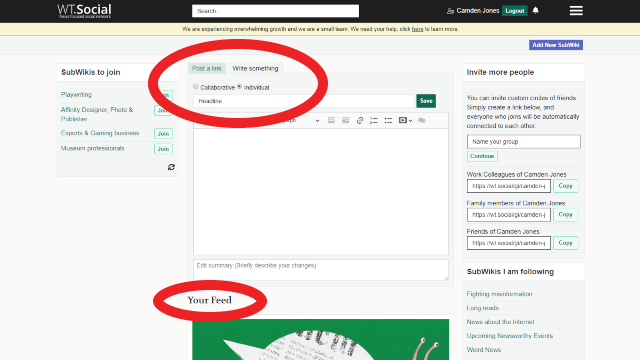
Posts not associated with any particular SubWiki are called “Talk” posts. To create one, select and fill out the “Post a link” or the “Write something” field at the top of the “Your Feed” home page. You can also select “Talk” on the left-hand side of your “My Profile” page, then fill out “Post a link” or “Write something.”
When posting a “Write something” Talk post, make sure to select either “Collaborative” or “Individual.” Selecting Collaborative lets any other user edit your post, while Individual restricts editing privileges to only you.
How to reply to WT.Social user comments
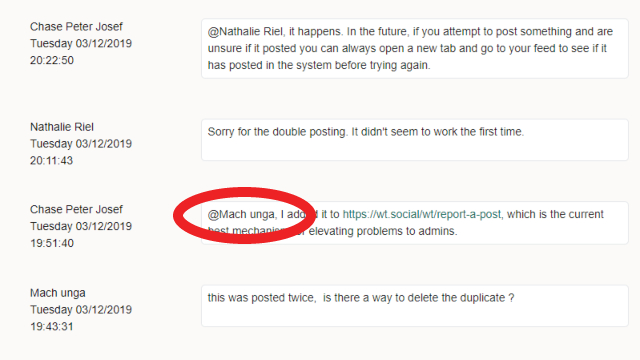
As of writing, there is no way to reply to other users’ comments or to tag a user in your own comment. WT.Social users have been using an informal system to indicate they’re responding to a specific other user, beginning their comments with “@[user’s name],” but this does not notify the user they’ve “@’d.” Additionally, comments are displayed with the most recent comment first, so you’ll have to scroll down and look for the “@’d” user’s name to find the comment a person is replying to.