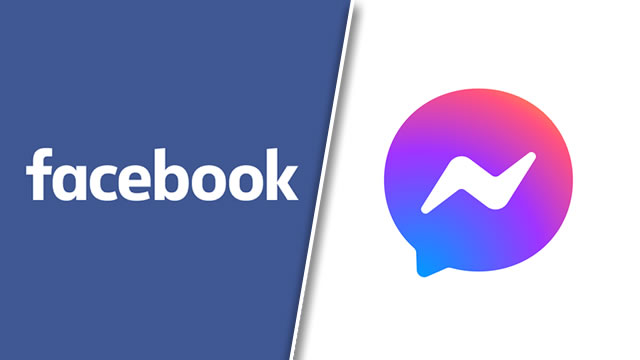Many people use Facebook Messenger to stay in contact with friends and loved ones. Unfortunately, as a web-based service, Messenger sometimes has issues. One of the more common and annoying problems is delayed messages or missed notifications. The app doesn’t seem to update as often as it should, meaning users fall behind in communication. There are many causes behind delayed messages, which unfortunately means figuring out how to fix the problem can be complicated.
Facebook Messenger delayed messages: Causes and fixes
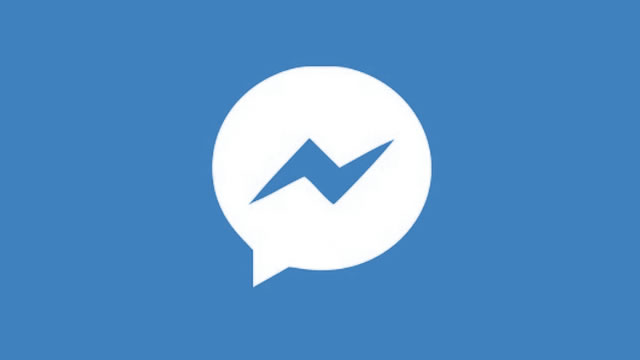
Many if not most Facebook Messenger delayed messages can be caused by inappropriate software settings. Functions that save on battery, mobile data, or restrict background data can cause notification delays. However, delayed messages can also be caused by problems with the Messenger service or Facebook servers.
Disable battery saver, data saver, and background restrictions
The most common issue behind delayed notifications or messages is software settings. Many mobile phones, be them iOS or Android, have settings to conserve battery. These functions work by selectively disabling patches, updates, and network activity. The same is largely true for data saver functions — battery and data usage are reduced when the phone isn’t connecting to the internet.
Since battery and data saver functions temporarily disable network connections, they can and will cause delayed messages. When these functions are working, you’ll often only see messages or notifications appear once you wake your phone. That’s because the device was on standby, waiting until it was needed before connecting to the internet.
The same is true for restricting background data. The FB Messenger app uses background data to fetch your new messages and notifications. With background data restricted, all of these will be delayed until the app is opened or updated.
These settings go by many names: Power saver, battery saver, data saver, and so on. Disable them all, and your messages and notifications should come through as intended.
Enable Wi-Fi
Like with the data saver function, disabling Wi-Fi prevents your phone from accessing data when necessary. To make matters more complicated, some mobile apps only function over Wi-Fi, and others can be configured to entirely ignore mobile data connections.
If your phone is configured such that Facebook Messenger only uses Wi-Fi, make sure Wi-Fi is enabled. Otherwise, make sure Messenger is allowed to connect to mobile networks.
Ensure Facebook Messenger has correct permissions
This one should be a no-brainer, but Facebook Messenger requires access to device functions in order to work. You likely saw the permissions window appear after you first installed or ran the application. If you don’t grant the app proper permissions, it won’t work as intended, including delaying messages or notifications.
Messenger may simply be unavailable
Barring any other issues, sometimes Facebook Messenger just malfunctions. Any web-based application requires proper server connectivity to function. When servers become unstable or go offline, you’ll experience erratic behavior and delayed messages. The app may even say it’s waiting for a network connection, or none is available.
Unfortunately in these cases, there’s nothing you can do but wait for a fix. The developers are likely already working on a fix, but you can always check DownDetector to see if other Messenger users are experiencing problems. If they are, you’ll just have to wait this one out.