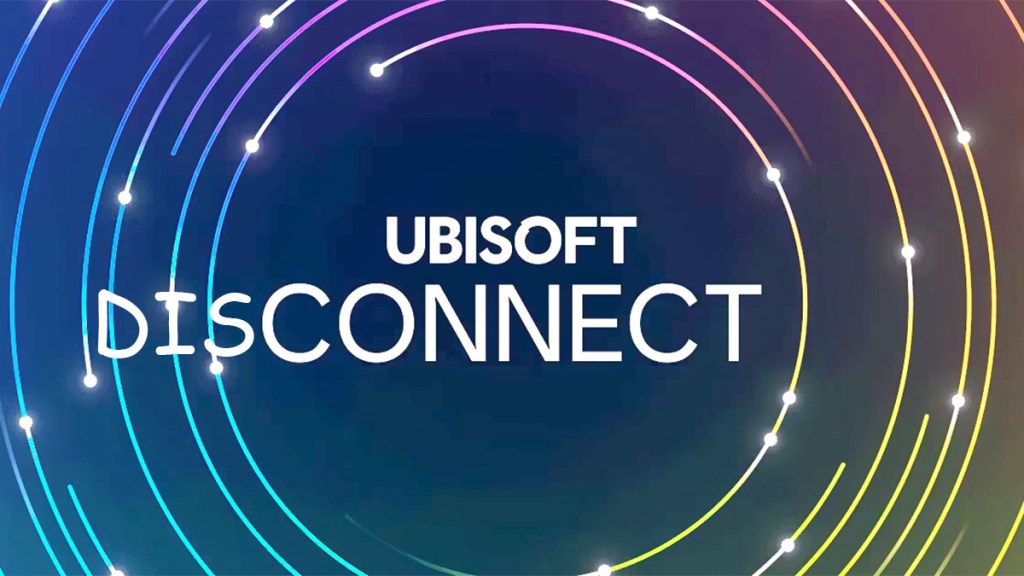Ubisoft Connect connection errors can dampen your gaming experience. While these issues can be annoying, there are a few steps you can take to fix them. It’s important to remember that these problems aren’t often on your side. As such, you’ll want to know how to check the Ubisoft server status, which we explain below.
How to fix Ubisoft connection errors
When you run into Ubisoft connection errors, follow these steps to try and resolve them:
- Check Your Internet Connection: Make sure your internet is running smoothly. A quick test on other devices or attempting to browse the internet can help confirm if the issue lies with your home network.
- Restart Your Equipment: Sometimes, simply restarting your router and your gaming device can clear up the connection issues.
- Adjust Firewall/Antivirus Settings: Firewalls or antivirus programs can block the connection to Ubisoft services. Adjusting these settings to ensure Ubisoft Connect is allowed through could solve the problem.
- Clear Ubisoft Connect Cache: Corrupted cache files can cause connection problems. Clearing Ubisoft Connect’s cache forces it to download fresh data, which might fix your issue.
If, after these steps, you’re still facing problems, it’s very likely that the issue is on Ubisoft’s end.
How to check Ubisoft server status
Finding out whether Ubisoft is experiencing server issues can save you a lot of troubleshooting time:
- Game-Specific Status: Since Ubisoft doesn’t have a universal server status page, check the specific game’s official website or forums for any announcements regarding server status.
- Ubisoft Support Twitter: For real-time updates, the Ubisoft Support Twitter account is a great resource. They post about ongoing issues and maintenance schedules.
- DownDetector: This site provides live outage reports and maps for various services, including Ubisoft Connect. A sudden spike in reports here can indicate widespread problems, suggesting the issue is not just on your end.