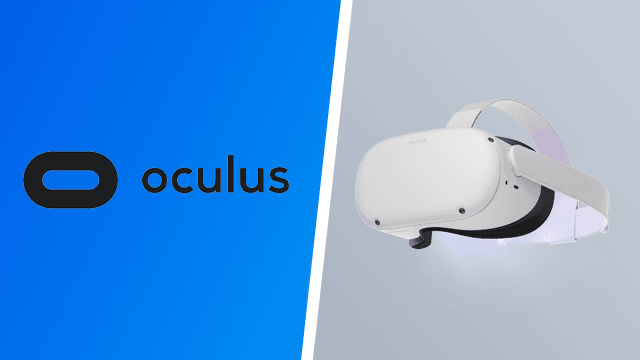The Oculus Quest 2 is finally getting official wireless PC VR support with the introduction of Oculus Air Link. This feature is rolling out with the Oculus v28 update and will allow Quest 2 owners to connect to their PC via Wi-Fi instead of USB-C. Additionally, the Oculus v28 patch notes show that native 120 Hz support is coming as well, though no games or apps support it yet.
How to turn on Oculus Air Link for Quest 2
The first step to turning on Oculus Air Link is to ensure both your PC and Quest 2 are running v28. If this isn’t the case, then the toggle for Air Link won’t work.
After v28 is installed, follow these steps to activate Oculus Air Link:
On your PC:
- Go to Settings.
- Click on Beta
- Toggle Air Link on
On the Quest 2:
- Enter Settings
- Go to Experimental
- Enable Air Link
The catch with using Air Link is that it essentially replaces Oculus Link. So, if you want to go back to using a USB-C cable, you’ll need to toggle Air Link back off.
Of course, this functionality isn’t really anything new. Virtual Desktop has allowed Quest 2 owners to play PC VR games wirelessly for quite a while now. It is nice to have the option to do it natively, though we haven’t had a chance to compare Facebook’s implementation compared to Virtual Desktop.
How to turn on 120Hz support on Oculus Quest 2
Technically, 120Hz support is active as soon as you install v28. Unfortunately, it won’t be available with Oculus Link. There aren’t any apps on the Oculus Store that utilize 120 Hz, and unlike regular PC games, you can’t change their refresh rate on the fly. That means any existing native Oculus apps will need to be patched to display at 120Hz.
To activate 120Hz support on the Quest 2, users just have to head to the Experimental settings and toggle it on.