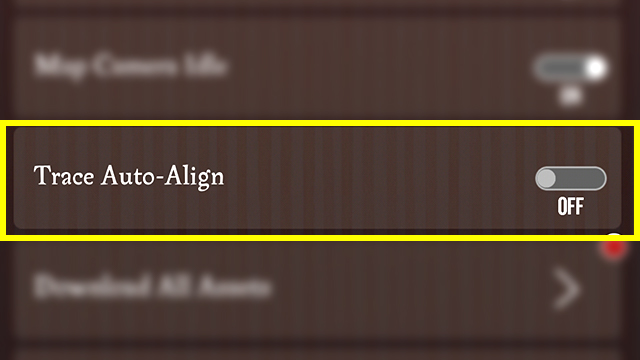The Harry Potter Wizards Unite Trace Auto-Align feature is something that can help you during your first few days of playing. If you’re unsure what Trace Auto-Align does, or whether you can toggle it on or off, we can provide some answers. To find out what the Harry Potter Wizards Unite Trace Auto-Align function is, and if it’s of any use to you, you’ll want to read this guide. Hop to it, Potterheads.
Harry Potter Wizards Unite Trace Auto-Align | What is it?
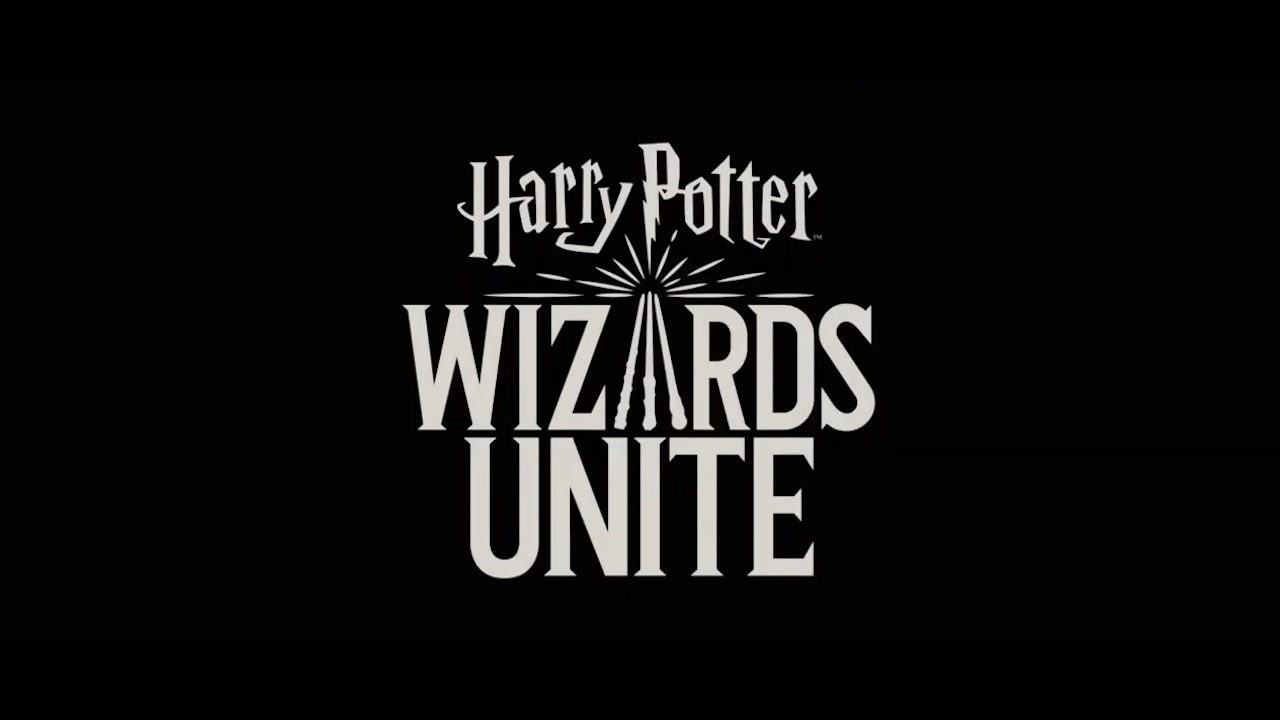
The Harry Potter Wizards Unite Trace Auto-Align is a guiding hand that helps you when you’re trying to perfect Traces. For those who need a bit more information, Traces are locations on the map where you can find a misplaced Foundable. You can tap on them to see a Foundable item that is surrounded by a Confoundable, which you must defeat in order to get the former.
The Trace Auto-Align option is something that helps you to align the small stars from your wand to those on the Trace. There are three stars to link up, and you have to align them in order to begin the Trace itself, which lets you automatically enter the battle with the Confoundable.
This only works with AR mode enabled and are used to help some people, such as children, to play the game without having to link the stars up manually. If you’d rather do the latter though, there is a way to disable it.
Harry Potter Wizards Unite Trace Auto-Align | How to toggle

In order to enable or disable the Harry Potter Wizards Unite Trace Auto-Align option, you’ll have to head to your Settings. To do this, tap on the suitcase button on the map. In the top left corner, you should see “Settings.” Tap this, and then the “General” tab.
From there, open up the “Advanced” section and scroll down to “Trace Auto-Align.” Flick the button to the “on” or “off” mode to toggle it to your preference. Exit back to the map and you should notice that it’s enabled or disabled when you encounter your next Foundable.