The iPhone Deep Fusion feature has been implemented with the iOS 13.2 update (in beta, at the time of writing). This new iPhone camera feature is an entirely new photo processing technique that is intended to improve image quality. While Smart HDR can assist in bright shots, and Night Mode can help out in the dark, Deep Fusion falls somewhere in between. Once you manage to turn on Deep Fusion on your iPhone, you should notice better photo quality with reduced noise. Here’s how to enable Deep Fusion on iPhone 11.
How to enable Deep Fusion on iPhones

Enabling Deep Fusion on your shiny new iPhone 11, 11 Pro, or 11 Pro Max should be pretty simple, as it is enabled by default. However, it’s possible to accidentally disable Deep Fusion by turning on other camera features. Here’s how to make sure Deep Fusion is enabled, so that you can benefit from the increased quality in darker conditions:
ALSO: EA sued for alleged Apex Legends and Anthem patent infringement
How to turn on iPhone Deep Fusion
- Ensure that you have the latest iOS 13.2 installed (currently in beta) on your iPhone 11, 11 Pro, or 11 Pro Max.
- Go into Settings > Camera and then head to Composition. Here you’ll want to ensure that “Photos Capture Outside the Frame” is disabled. This conflicts with Deep Fusion, so you can only have one and not the other.
- Start taking photos! You won’t get an indicator to show that Deep Fusion is active, but you should see improved photo quality under normal to poor lighting conditions.
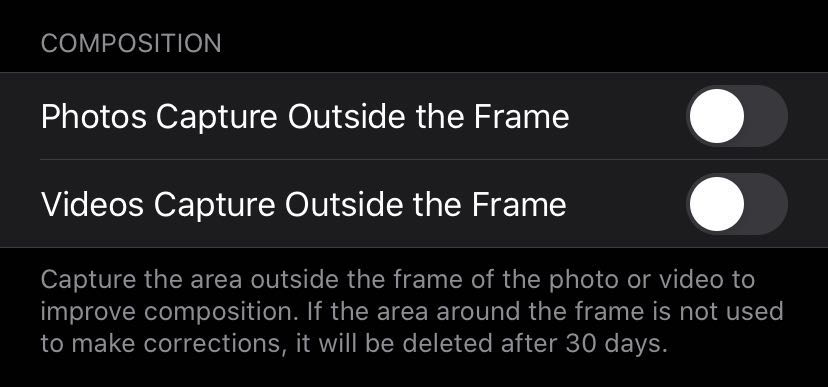
It’s possible that Apple will make it easier for users to know whether or not Deep Fusion is active in a later update. Until then, ensuring that “Photos Capture Outside the Frame” setting is disabled is the only way to ensure that Deep Fusion is enabled.







