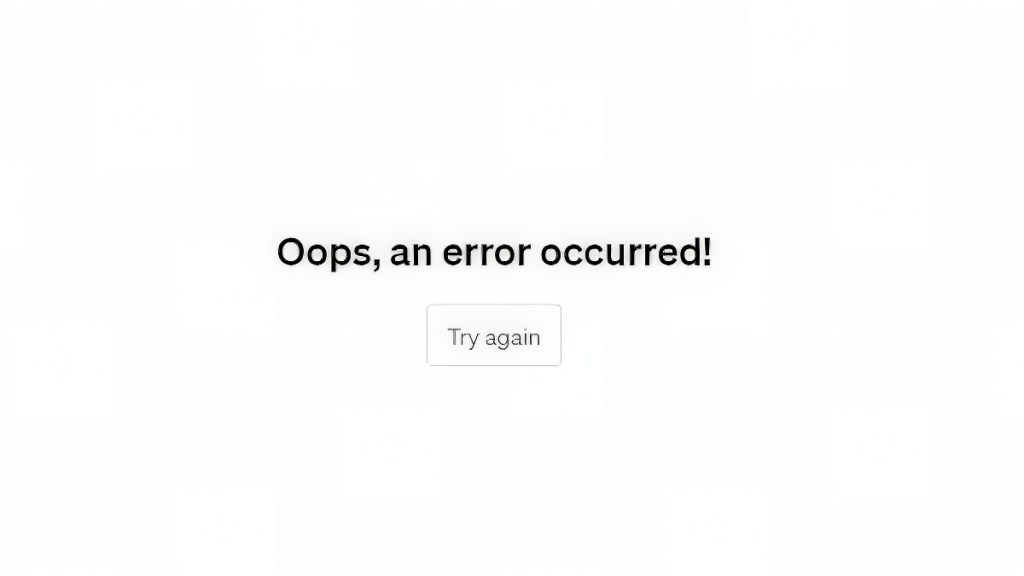You may see a screen on ChatGPT that says, “Oops, an error occurred.” Unfortunately, the only option on the screen is “Try again,” which often doesn’t work. Users most often get this error when deleting their messages, and it can make ChatGPT unusable. There are a few fixes for the issue, but there’s no definitive solution at this time.
Is there a fix for the ChatGPT “Oops, an error occurred” bug?
There are a few fixes for the ChatGPT “Oops, an error occurred” bug, but none are guaranteed to work. Unfortunately, the site doesn’t provide any helpful debug information, so there’s no way to tell which of the below fixes will work. You’ll just have to try them until you find one that sticks.
- Turn off plugins.
- Clear all cookies, site data, cache, etc.
- Turn off (or on) VPN.
- Override bugged compliance response.
Turn off plugins
Some users are reporting that the “Oops, an error occurred” bug was solved by disabling plugins. To do so, you must:
- Click on your username in the lower left corner of the screen.
- Select “Settings.”
- Choose “Beta features.”
- Toggle “Plugins” off.
This will turn off plugins sitewide, which may fix your issue.
Clear all cookies, site data, cache, etc.
This is an easy fix. Just delete all the cookies and cache associated with ChatGPT. You’ll be prompted to log in again when you load the site next, after which you’ll know whether the fix worked.
Turn off or on VPN
This is another simple fix. If you’re using a VPN, turn it off. If you’re not using a VPN, give one a try. Some users reported that whether they were using a VPN was the key to fixing the “Oops, an error occurred” bug on the ChatGPT website.
Override bugged compliance response

Here’s where things get a bit complicated:
- Head to the ChatGPT website and open the Inspect Element panel in your browser.
- Click on the Network tab.
- Reload the page and look for a file called “compliance.”
If the file is bugged, it’ll look something like this:
{
"registration_country": null,
"require_cookie_consent": false,
"terms_of_use": null,
"cookie_consent": null,
"age_verification": null
}
To fix it, enter the following as a backend response override:
{
"registration_country": "US",
"require_cookie_consent": false,
"terms_of_use": {
"is_required": false,
"display": null
},
"cookie_consent": {
"is_required": false,
"analytics_cookies_accepted": null
},
"age_verification": {
"is_required": false,
"remaining_seconds": null
}
}
After the override is entered, refresh the page to see if the bug has been fixed.