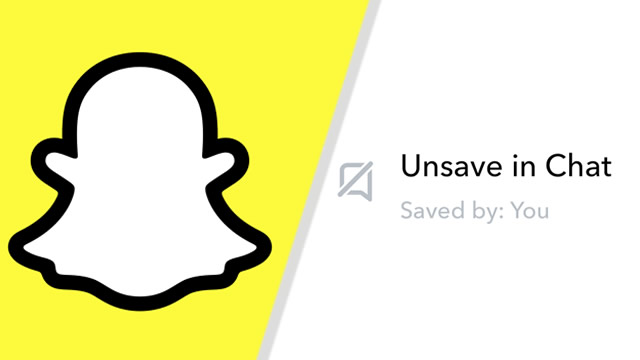Snapchat may be all about ephemeral messaging, but users are still able to save and unsave messages at will. This is only possible in the app’s chat window, where users can share everything from text to photos, video, and voice messages. Still, there could come a time where it’s best to unsave a Snapchat message. Here’s how to do it.
How to unsave Snapchat messages
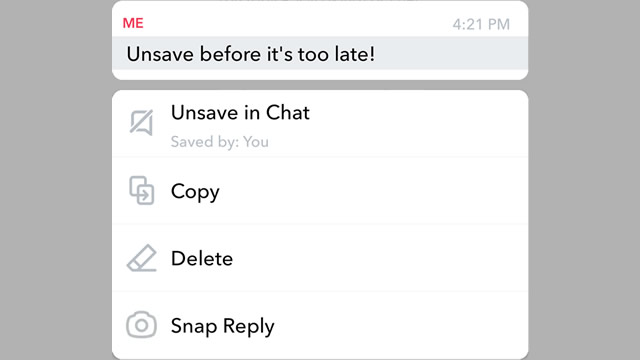
To unsave a Snapchat message, first open the chat window, then single-tap the message you want to unsave. Alternatively, you can long-press on the saved text, photo, or video, then choose the option to “Unsave in Chat.”
The basic save mechanic works both ways: You can single-tap a message to either save or unsave it. However, this only works for messages that you’ve saved yourself. If the message was saved by the recipient, you can’t unsave it. To get it to disappear, you’ll have to delete it. This can be done by long-pressing on the message and then choosing the delete option.
Saving and unsaving messages in Snapchat does not notify the other user. However, the message won’t disappear, and the recipient will see a grey background indicating that it has been saved. Long-pressing the message will also reveal who saved it, which can be useful in group chats.
On the flip side, deleting a message will notify the other user or users. The text, photo, video, or voice message will be removed from the chat box, and a notification will appear saying a message has been deleted. Note that you can only delete messages you’ve sent yourself.
Any message you choose to unsave on Snapchat will be removed at a time based on the view setting with the recipient. If messages are set to delete right after viewing, it will disappear immediately. If the option is set to 24 hours, it may take up to a day for it to finally be removed.