What is “other” on iPhone storage? iOS has gotten much better at identifying and helping you clear out the crud from your device in recent years, but there’s still a part that’s far more ambiguous; the other storage.
So you’re trying to load up your iPhone or iPad with movies and books for a summer getaway but keep running short on space. You’re already deleted a bunch of unused apps, books, and old Netflix videos, but the Other section on your Settings screen just won’t get smaller.
What is Other on iPhone storage: How to Delete Other iPhone Storage
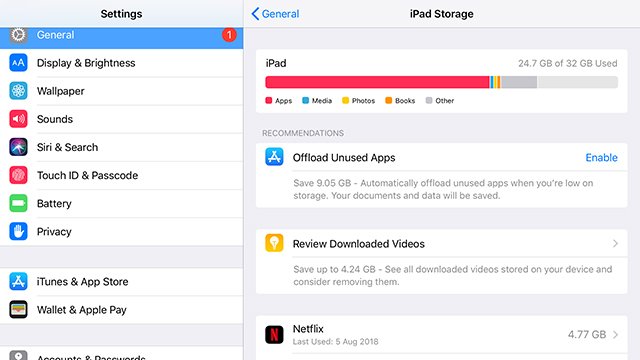
We might not be able to delve right into that section of your storage space to identify the culprits and nuke them from within, but there are ways to clear out the unwanted data to put it to better use. Apple doesn’t like to clarify when people ask “what is other on storage on iOS”, but thanks to the process of elimination, we might just have a good idea of what’s in there.
To get a clear picture at just how much is megabytes the Other storage section takes up, you’ll need to hook up your device to iTunes on your desktop or laptop computer. But we still can’t delete that pesky Other storage from there.
The question of “what is other on iPhone storage” boils down to this; it’s more minuscule data like browser/app settings, browsing history and cache data, old messages or drafts, and even your offline reading list. Basically, it’s data that was convenient months ago. Taking care of any computer is just like taking care of a car – they need maintenance to keep them at their best. Throw out the trash, and you’ll have more space for what matters to you right now.
How to Clear iPhone Other Storage (Safari)
When it comes to clearing out that Other storage, it’s on a case-by-case basis. There’s no quick “clear” button for the whole thing, so you’ll have to tap into each offending app to rid each of any clutter.
To delete all those Safari browsing sessions, tap Safari on the left side of the Settings screen. Scroll down to “Clear History and Website Data” and give it a push. Confirm with “Clear”, and that’s that. If you want to take things a set further, disable “Automatically Save Offline”, tap into Advanced and delete everything you find in the Website data section. You can automatically delete texts and iMessages every 30 days or 365 days by tapping the Messages icon in Settings changing your option in “Keep Messages”.
Realistically, that should be it. Old browser data and messages are the two main culprits that arise when you ask the question of “what is other on iPhone storage? Clear them out and you should have space for a few more of your summertime reads.







