Unfortunately, it appears as if some users are running into a Metro Exodus intro crash roadblock, which means they can’t play Metro Exodus. The opening cinematic is proving to be a bugbear for many, with black screen crashes and freezing being a general issue when it comes to the Metro Exodus intro. But there’s a way to fix all the opening crashes in Metro. Here’s how to skip the Metro Exodus opening cinematic.
Is there a Metro Exodus intro crash fix?
Thankfully, there’s a couple of ways to sidestep the Metro Exodus intro crash, as well as fixing the opening cinematic issue entirely. The movie, which runs for just over a minute, can be cumbersome to many who just want to get on with Artyom’s third adventure.
There are two main fixes, with the first one coming from tampering with your DirectX settings. If you do manage to load the game up, you should go to Options and then Video. Go to the bottom option (DirectX) and change it to DirectX 11 from DirectX 12, if you have it installed. This should (hopefully) fix your problem.
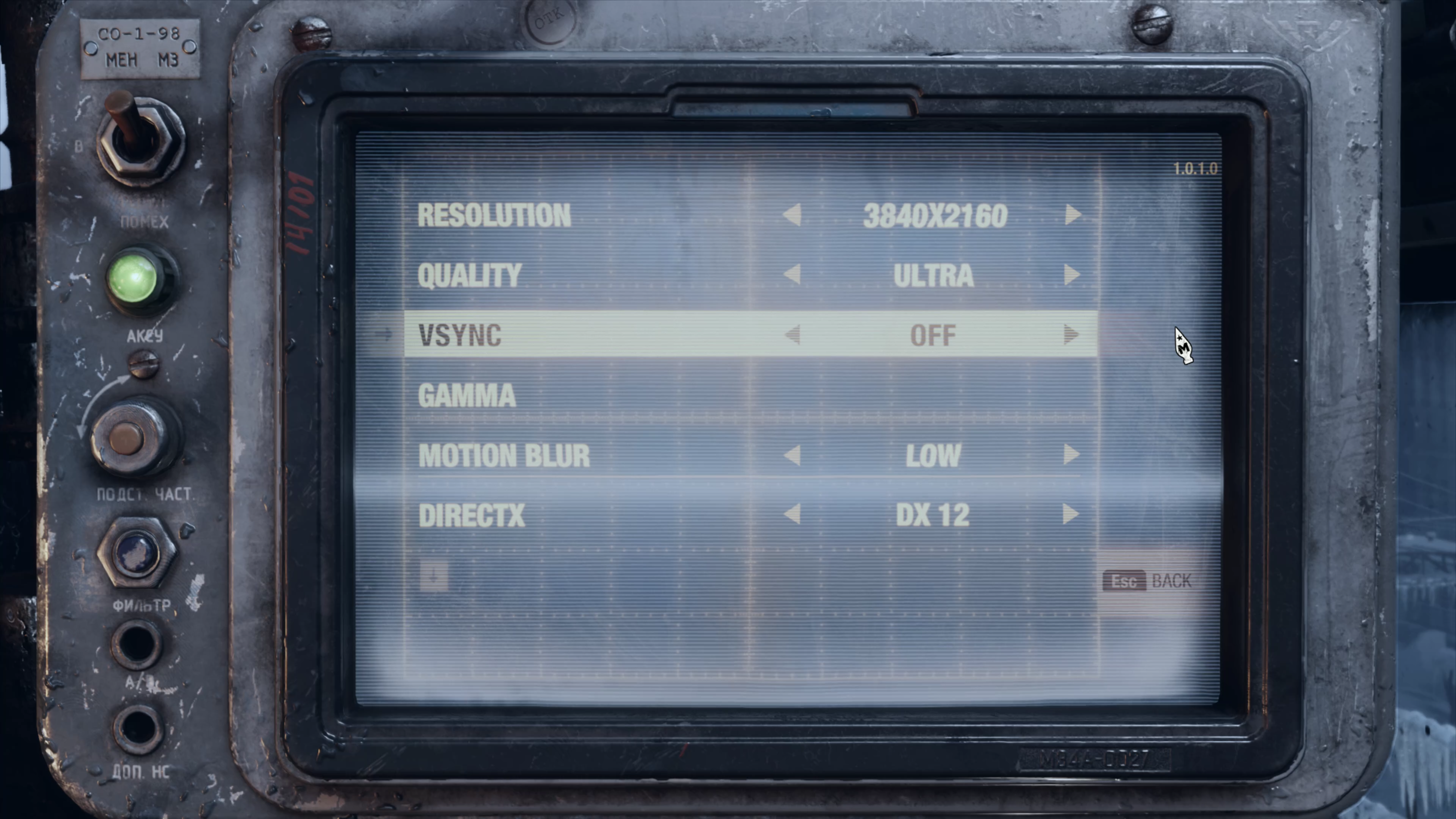
The other fix involves rummaging around in your computer’s folders. Head to the following directory, if you have the game via Steam: C:Program Files (x86)SteamsteamappscommonMetro Exodus. From there, you should rename these three files (H/T Steam user IIihp):
- Credits.webm
- Intro.webm
- Legal.webm
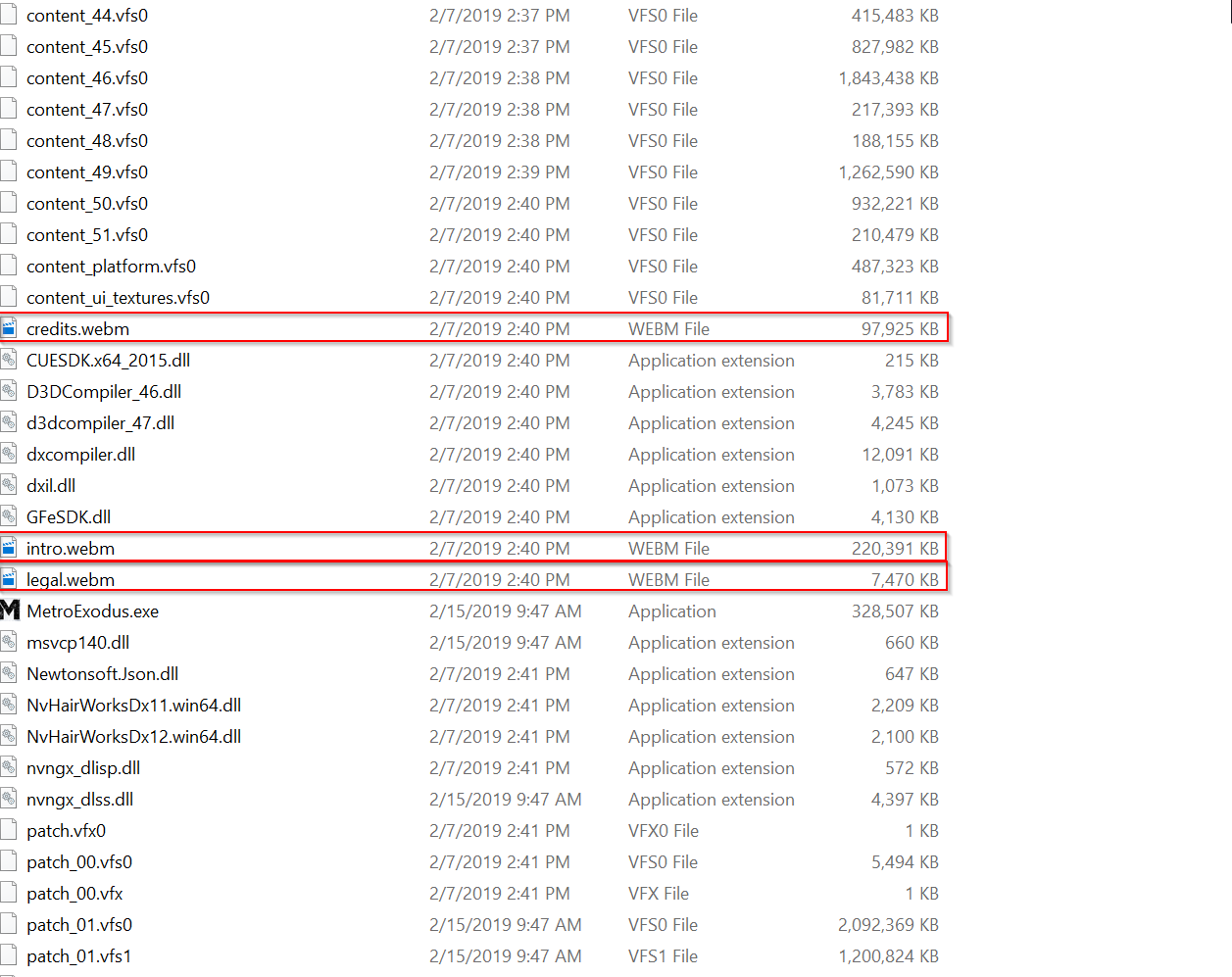
This should then push the game straight through to the main menu, instead of having to sit around and wait for the opening cinematic to load.
How to skip the Metro Exodus opening cinematic
As well as using the method above, which involves altering the file names (though it isn’t recommended if you’re wary of messing around with game files – keep a backup just in case), you can also keep booting the game up as normal but press the E key midway through the cinematic. It might only save a few seconds, but you’ll be able to skip the Metro Exodus intro and get on with the game far more quickly than you would otherwise.







