Arguably the best way to experience The Division 2, is to play with other players, either friends that you’ve invited to your game, or total strangers that you just happen to cross paths with. The game has many tools to help players interact with one another, but sometimes, they can be less of blessing and more of a curse. Specifically, The Division 2 “Incoming call from agent” message can be very annoying, constantly alerting you to the fact that some poor soul is desperately seeking help from you in their game. Ignoring these messages doesn’t stop them appearing, as a new notification seems to pop up every 15 minutes or so. So is there anything you can do to stop the “Incoming call from agent” messages? Thankfully, yes! Here’s how to turn off “On Call Status” in The Division 2.
How to turn off The Division 2 “Incoming Call From Agent” message
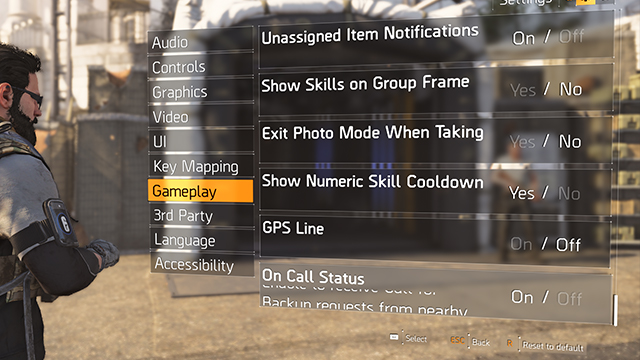
In order to disable those frustrating “Incoming call from agent” messages in The Division 2, players are required to go hunting inside the game’s menus. Head into “Settings,” then scroll down to “Gameplay,” and then scroll all the way to the bottom. You’ll see “On Call Status” activated by default. Simply flick this to “Off” and you’ll finally have the peace and quiet that you’ve been hunting for.
If you ever want to turn this option back on, to perhaps help your fellow players instead of ignoring them and leaving them to fend for themselves, you can head back to this menu and change the setting back to “On.” This will activate the “Incoming call from agent” messages, allowing you to accept and head into another person’s game to offer assistance.
Turning off “On Call Status” can be useful for when you really just want to focus on enjoying the story, without random messages interrupting the narrative.
Tom Clancy Franchise Tour
-
The Division 2 and the best and worst Tom Clancy franchises

Due to a set of circumstances only possible in our industry, the Tom Clancy name has been all over gaming. It's the first name in tactical shooters and one of Ubisoft's most valuable franchises. However, it's not all sunshine and roses. Here is the history of The Clance in video game form. -
The Hunt for Red October
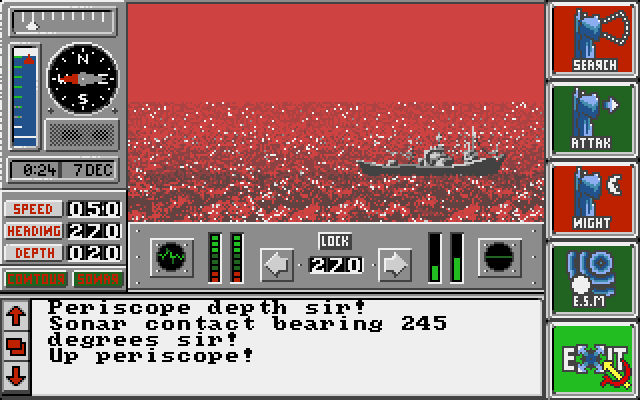
In the late '80s, one of the prominent genres on home PCs were tense strategy games. Since graphics hadn't evolved as of yet, games, where you played in the theater of the mind, dominated the landscape. What better subject than the tense thrillers of Tom Clancy for these types of experiences? -
The Sum of All Fears

In 1996, Tom Clancy co-founded Red Storm Entertainment after seeing these early successes. Ubisoft subsequently purchased the studio in 2000 after establishing a working relationship with them. Ubisoft then purchased the Tom Clancy name outright for use in video games in 2006. By then, games tying into Clancy's movie successes just weren't enough. -
Rainbow Six

Originally based on one of Clancy's novels, the Rainbow Six series encompasses 17 distinct releases across multiple platforms. Each game features tactical first-person shooting and aspires to be a military simulation. This style peaked with a pair of Vegas titles released on Xbox 360. -
Rainbow Six Siege

After spending several years developing a follow-up to Vegas entittled Patriots, Ubisoft went a different way. Rainbow Six Siege is a multiplayer-focused endeavor with Overwatch-style heroes as its operatives. Although it started off on the wrong foot, constant improvements have made it one of the most popular shooters going. -
Ghost Recon
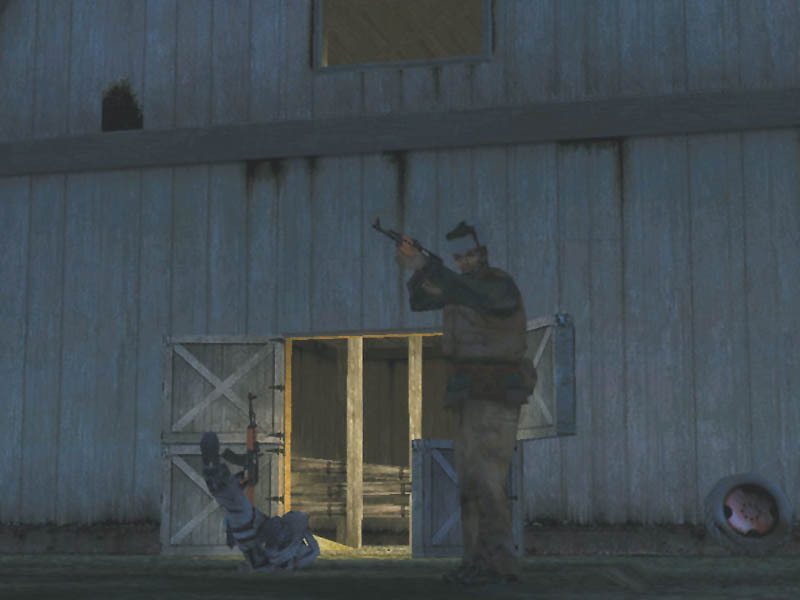
The second set of Clancy tactical shooters, Ghost Recon differentiates itself with its third-person gameplay and its large outdoor environments. There have been fourteen Ghost Recon releases, ranging from the modern day to the near future. Most recently, Ghost Recon took a turn into the open world with Wildlands. -
Ghost Recon Advanced Warfighter

A subsection of Ghost Recon, "GRAW" was one of the standout games around the Xbox 360 launch. Combining the tactics the series is known for with then-futuristic technology made for a great combination. Ubisoft would revisit the idea with a direct sequel and Future Soldier in 2012. -
Splinter Cell

Splinter Cell's Sam Fisher might have been in the running as an Xbox mascot back in the good old days. A stealth action series to rival Metal Gear, Sam's adventures are classics, particularly the original trilogy. The latest in the series was Blacklist in 2013, although there have been hints that Sam might drop in again any day now. -
EndWar

Taking Tom Clancy back to full on tactics, 2008's EndWar promoted itself on its voice-operated commands. You could control the entire game with a headset, although some reviewers found that to be difficult to achieve. A sequel started development but never saw the light of day. There was a free-to-play follow-up planned but it was canceled. -
H.A.W.X.

An arcade flying game taking place in the timeline of Advanced Warfighter, H.A.W.X. is a weird fit in the Tom Clancy timeline. Two games were released in 2009 and 2010, both receiving mixed to positive reviews. A seeming stopgap in the industry while Ace Combat slumbered, this is one name we probably won't be seeing again. -
The Division

The latest Tom Clancy joint, The Division takes the gameplay structure of Destiny and brings it down to Earth. Literally. This loot shooter doesn't quite have the tactical gameplay of past titles bearing Mr. Clancy's name, but it does have the squad controls and the storyline that attempts to match his most engaging works of fiction. Well, it doesn't have great storytelling techniques but at least it has the look and feel of a Clancy game.






