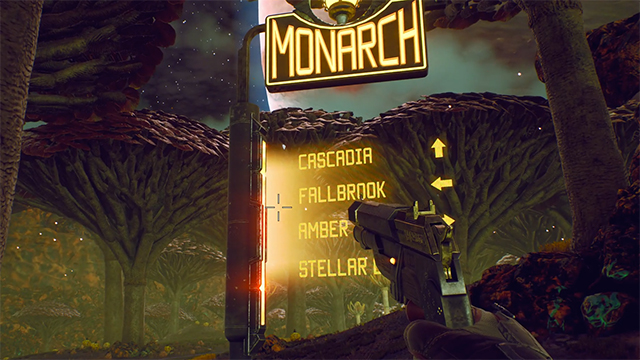The Outer Worlds map isn’t as huge as some of the other RPGs out there, but that doesn’t mean it doesn’t exist. But just because it is there, doesn’t mean it is easy to find. So here’s how to look at The Outer Worlds map. And given how some of the environments are laid out, you’ll need it.
How to view The Outer Worlds map

To open up the map, you’ll need to go to the inventory screen but not the pause screen. Instead of pressing the start button, press the touchpad on the PS4 and the View/Select button on the Xbox One. This will open up your character screen when you can see your missions, inventory, skill points, perks, and map. You can also hold down this button for a few seconds, which will automatically bring you to the map.
Use the bumpers on the Xbox One, the L1 or R1 buttons on the PS4, and the mouse on the PC to scroll over to the map. Using the triggers won’t work since it’ll take you to a different menu. There are a lot of menus here that all do different things so many of its aspects can get lost in the numbers.
Once you tab over to the map screen, you can use the left stick or mouse to move around and see what surroundings you’ve discovered as well as any other places of note. These can be fast travel places, landing pads, or enemy encampments. Keep in mind that the cursor moves very slowly on console and tends to be very sticky, so don’t expect finesse. You also can’t set custom markers so don’t expect to set a waypoint that shows up in your world.
There’s also a broader map on your ship that shows you the planets. To view this Outer Worlds map, go to your ship and go into the first room on the right. It’s right next to Ada, your computer. The map computer is just to the left of her.