Many people that pick up EA and PopCap Games’ new shooter on consoles are automatically greeted by a narrator that reads out menu and button prompts in order to provide assistance. Although it’s great that the game features such accessibility options for those that require them, it can prove quite distracting and eventually frustrating when you don’t actually need them. As such, here’s how to disable the Plants vs. Zombies: Battle for Neighborville narrator.
Turn off the Plants vs. Zombies: Battle for Neighborville narrator
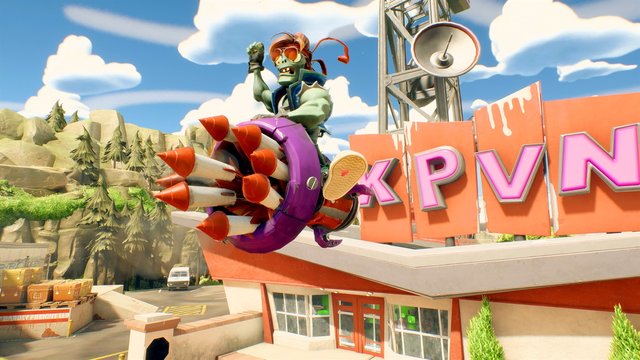
ALSO: Plants vs Zombies: Battle for Neighborville Review | Not the Garden Warfare 3 we wanted
In order to turn off the narrator, simply boot up the game and then perform the following steps:
- From the main menu, press X/Square on Xbox One/PlayStation 4 to view the accessibility settings
- The top option is “Narrate Path” and you’ll want to switch this to “Off”
- It’s possible that the option was already set to “Off,” in which case toggle it “On” and then back
- You may then need to restart the game in order for these changes to take effect
- Now you can play without being bothered by a disembodied voice
This error can definitely occur on PS4 and Xbox One, though we didn’t encounter such an issue with the PC version. It may be exclusive to console editions of the game, but regardless, at least there’s an easy fix. The narrator being on by default doesn’t necessarily appear to have been an intentional feature, as in our experience the menu actually showed narration as inactive when in reality it was active.
If you’re here looking to activate the narrator or any other kind of game assist — colorblind mode, for example — then simply follow the instructions provided above in order to view the accessibility menu and then activate any of the assists that you may require.







