The highly anticipated Steam Remote Play Together feature is around the corner, allowing players to play couch co-op games with their friends over the internet, with only the host needing to own and install the game. This Steam Remote Play Together guide will detail the process so that you don’t miss out on this great new system and discover new ways to play some of your favorite local multiplayer games with friends from all over the world.
Steam Remote Play Together Guide | How to play local co-op with friends online
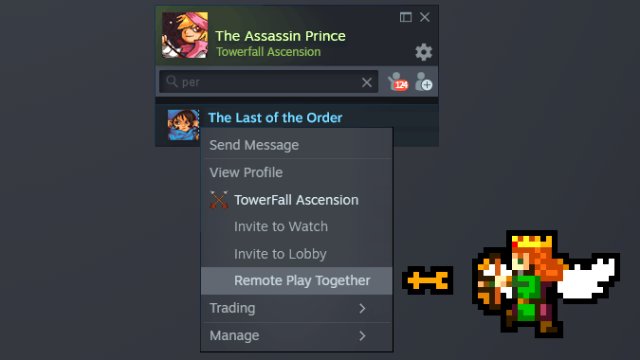
The Steam Remote Play Together is now in beta, so you should expect to find some stability and compatibility issues. With the Steam Remote Play Together feature, you can play local co-op, local multiplayer, and shared/split screen games over the internet with up to three friends. Steam is promising that, in optimal conditions, the maximum number of four players may increase.
ALSO: Fortnite Back Against the Wall Glitch | Why Won’t My Gun Shoot?
The whole concept of putting an online spin to local multiplayer games could sound like a daunting task; after all, this allows you to engage in multiplayer thrills with Steam friends for games that you previously couldn’t, but there is more to it. You can also stream video, audio, input, and communicate using voice chat with the other players, and cross-play in PC, Mac, and Linux. You are free to use your own controllers or take advantage of the option to share control of keyboard and mouse. Here is what you must do:
- Join the Steam Beta and launch any of your local multiplayer games.
- Invite your friends by using the Remote Play Together option from your Friends list in the Steam overlay.
- As soon as they accept, they’re in your game.
Only the game is shared with your friends, so you don’t need to worry about your desktop or any sensitive info. Your friends’ controllers will work as if they were connected straight into your computer.







