If you have never tweaked your PS4 controller settings before, you might find yourself shocked at just how loud the Dragon Ball Z: Kakarot PS4 controller speaker is. With characters shouting full lines of dialog through the gamepad, it can get old pretty quickly. If you dive into the in-game settings, there isn’t yet an option that allows you to disable the controller speaker. Thankfully, there’s a workaround. Here’s how to turn off the PS4 controller speaker for Dragon Ball Z: Kakarot.
How to turn off the PS4 controller speaker in Dragon Ball Z: Kakarot
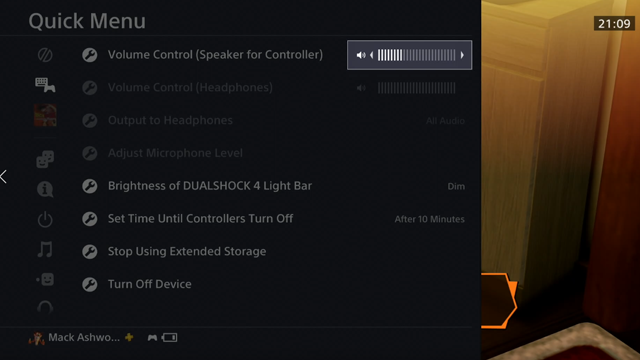
If you’ve been hunting through the in-game menus in an attempt to silence the Dragon Ball Z: Kakarot PS4 controller speaker, or perhaps to turn it down so that the characters aren’t screaming at you, then you’ve no doubt come away disappointed. You see, the developer hasn’t actually added a menu option for PS4 players to disable the controller speaker. Instead, you’ll need to dive into your system settings.
ALSO: How the PS5 and Xbox Series X could copy the iPhone
Follow these instructions to disable or lower the volume of your PS4 controller speaker:
- Hold the PlayStation button in the center of your controller.
- Navigate across to the Quick Menu.
- Select “Volume Control (Speaker for Controller).”
- Lower the volume all the way down for “Off,” or reduce the volume to make it quieter.
Once you go back into the game, you’ll notice that the Dragon Ball Z: Kakarot PS4 controller speaker is now much quieter, or totally disabled, depending on what setting you chose. Now you can enjoy some late-night DBZ without waking up your family and neighbors!
More Dragon Ball Z: Kakarot Guides
Check out our list of Dragon Ball Z: Kakarot guides below:







