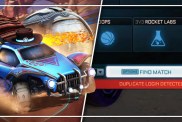Following the news that the game will be dropping online support for macOS and Linux, Psyonix has confirmed that you will be able to receive a full Rocket League refund on the platforms. Read on to discover how to get a refund for Rocket League on PC, macOS, and Linux (SteamOS). Discover how to get money back from Rocket League if you no longer wish to play on PC, macOS, and Linux (SteamOS).
Rocket League PC, Mac, Linux Refund | How to get money back

If you’ve been left angry at the decision to cut online support to Rocket League on macOS and Linux (SteamOS) in March 2020, you’ll be happy to hear that getting a full refund for the game should be simple enough. Firstly, though, you’ll want to know that you should be able to download the Windows version of Rocket League if you bought the game on Steam for Mac or Linux. Getting a full refund for the game, however, should be simple enough. Even if you’ve played it for longer than two hours or have owned it for more than two weeks.
ALSO: Call of Duty and Overwatch League will stream exclusively on YouTube
How to get a full Rocket League refund on macOS and Linux (SteamOS)

Thanks to the Rocket League support page, we know that getting a full refund on either macOS or Linux (SteamOS) versions of Rocket League should be simple. Simply follow these steps to get a refund for the game, no matter if you’ve played it for over two hours or owned it for longer than two weeks:
- Head to the Steam Support website and sign in
- Click on “Purchases”
- Choose Rocket League (if you don’t see it, try and select the “View complete purchasing history” option at the bottom of the “Purchases” page)
- Click “I would like a refund”
- Choose “I’d like to request a refund”
- Choose “My issue isn’t listed” from the drop-down menu
- Write “Please refund my Mac/Linux version of Rocket League, Psyonix will be discontinuing support”
Once you have followed the steps above, you should receive a response from Steam shortly. If this method doesn’t work, however, there is another method you can try:
- Choose Rocket League from your “Recent Purchases” page on the Steam Support website as explained above
- Click on “I have a question about this purchase”
- Use the following phrases in the text field:
- “I would like a refund for Rocket League“
- “I play on Mac or Linux”
- “Psyonix will no longer be supporting the Mac and Linux version soon”
- Use the following phrases in the text field:
Once you have tried this method, a support agent from Valve/Steam should get back to you and let you know what’s happening. Hopefully, you can get that refund for Rocket League on macOS and Linux (SteamOS).
How to get a Rocket League refund on PC

If you have bought Rocket League on Steam, you can get a refund for it as long as you have played for under two hours and the refund request is sent within 14 days of the purchase. If you have played it for more than two hours or owned it for longer than 14 days, however, you can still try to get a refund, as Valve will look at each case.
To get a Rocket League refund on PC (Windows) follow these steps:
- Log in over at the Steam Support website
- Click on “A Purchase”
- Scroll down until you see Rocket League listed and click on it
- You may need to click on “View complete purchasing history” to find it
- Choose from the list of issues you are having with Rocket League
- Click “I’d like to request a refund”
- Fill out the refund request form and choose how you’d like the refund (Steam Wallet or original payment method)
After you have sent in your refund request, you should receive an email confirming that your request has been submitted. Now you’ll need to play the waiting game.