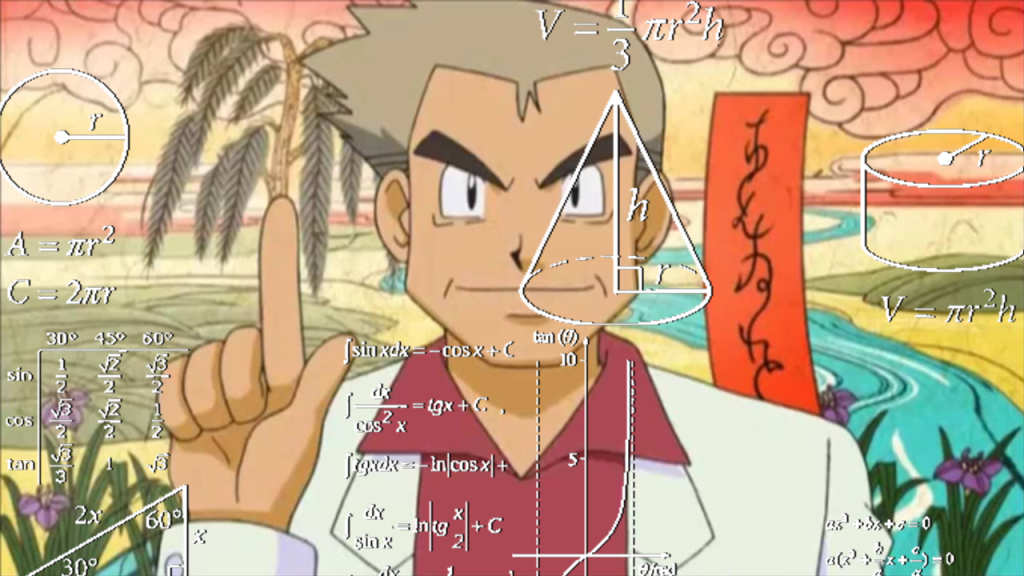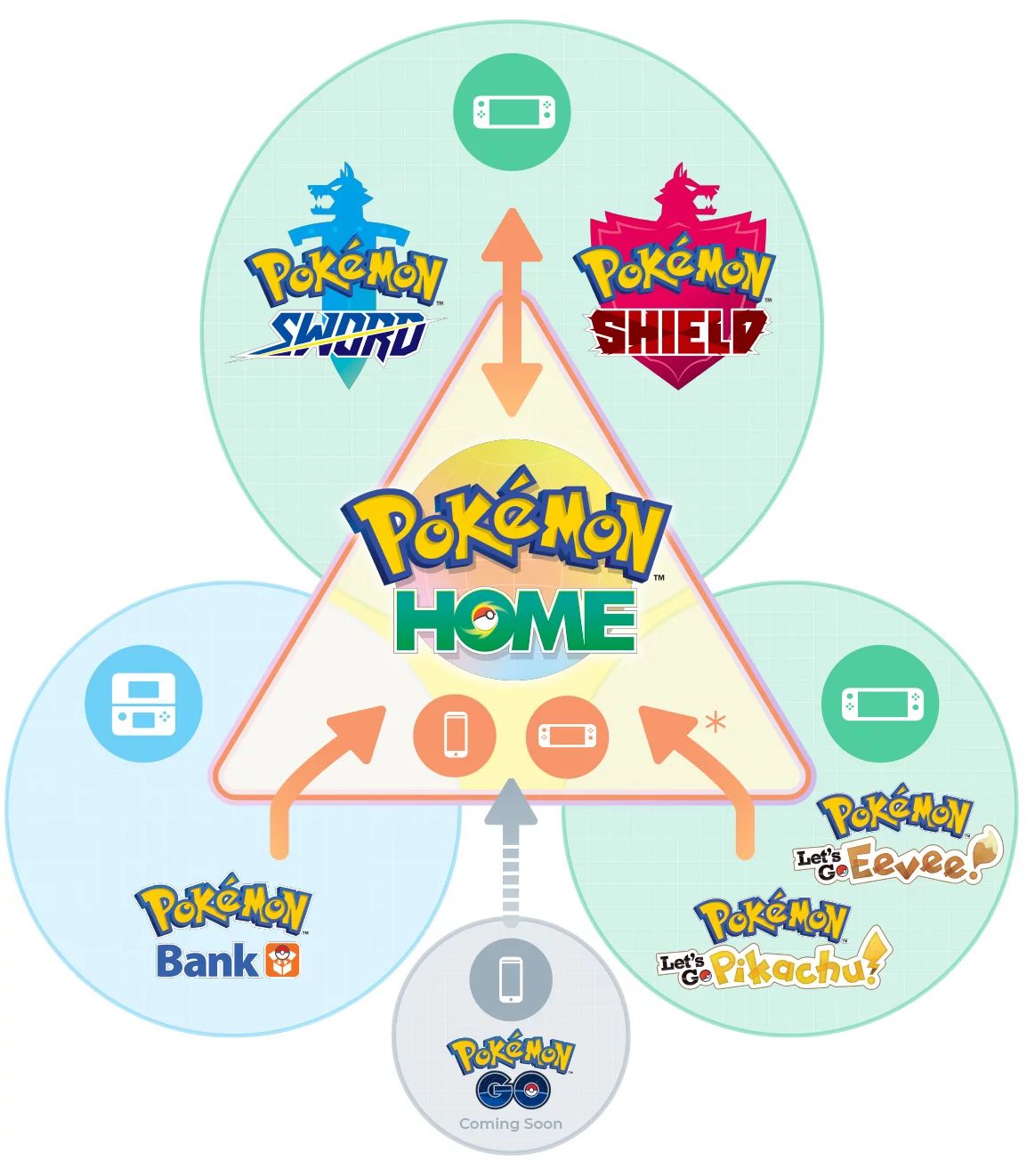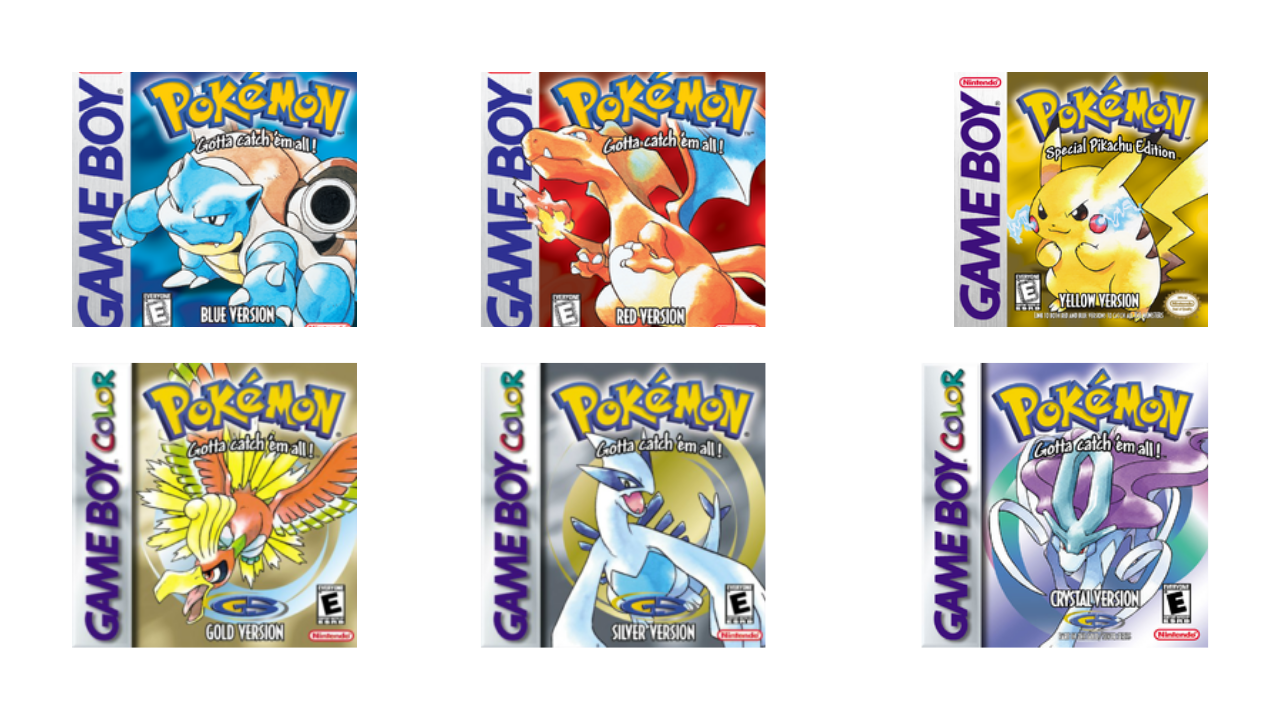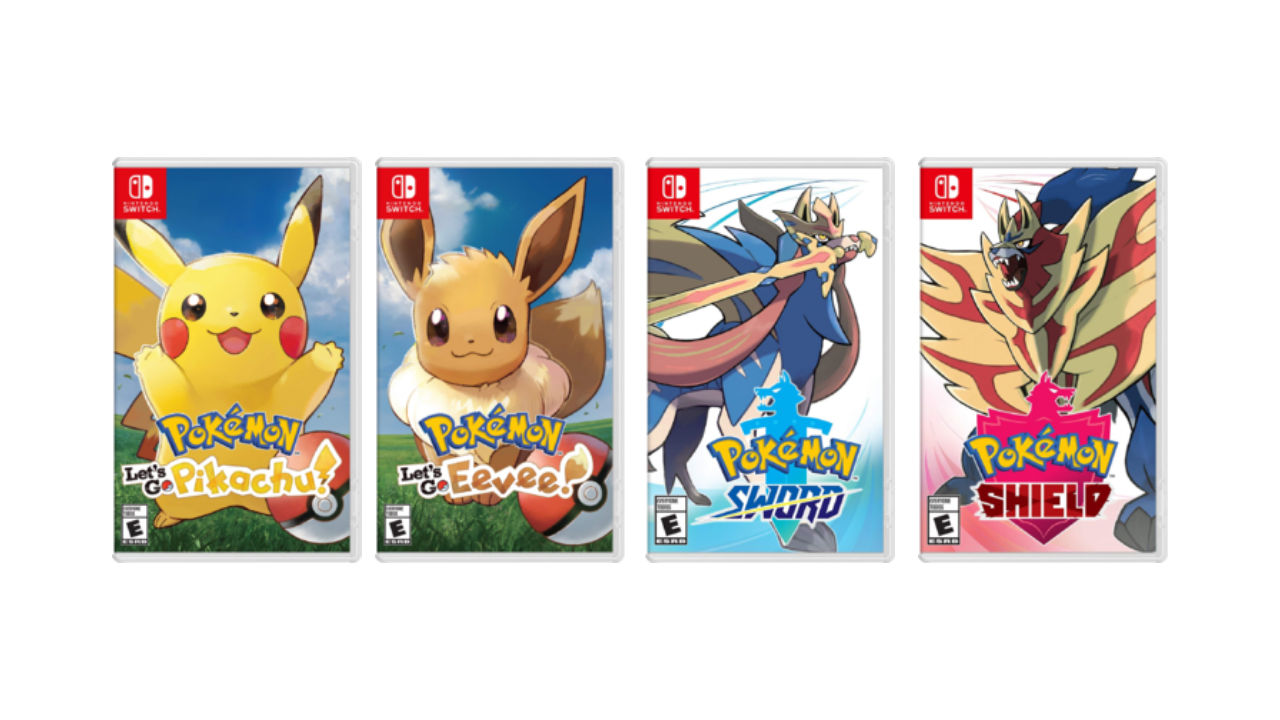Now that Pokemon Home is out, you’ll probably want to transfer Pokemon from your Game Boy, DS, 3DS, Switch, Pokemon Go, and Pokemon Bank to the new service. Well, it’s just as complicated to bring old Pokemon to Pokemon Home as it was to transfer them to the Pokemon Bank when it came out. You’ll still have to have a flowchart and use workarounds to get all your Pokemon to Pokemon Home.
Yes, you can transfer all your Pokemon to Pokemon Home from as far back as the Game Boy Advance games. However, this isn’t very easy because you can’t just bring them directly into the app. There are also two versions of Pokemon Home, the Switch app, and the mobile app that each have different capabilities.
ALSO: Is Pokemon Home Premium Plan worth it?
Which games can transfer Pokemon to Pokemon Home?
You can bring Pokemon from the following games to Pokemon Home, either through direct transfer or from trading to other games and bringing them forward that way:
- Pokemon Red, Blue, and Yellow (3DS eShop)
- Pokemon Gold, Silver, and Crystal (3DS eShop)
- Pokemon Ruby, Sapphire, and Emerald (Game Boy Advance)
- Pokemon Firered and Leafgreen (Game Boy Advance)
- Pokemon Diamond, Pearl, and Platinum (Nintendo DS)
- Pokemon HeartGold and SoulSilver (Nintendo DS)
- Pokemon Black and White (Nintendo DS)
- Pokemon Black 2 and White 2 (Nintendo DS)
- Pokemon X and Y (Nintendo 3DS)
- Pokemon Omega Ruby and Alpha Sapphire (Nintendo 3DS)
- Pokemon Sun and Moon (Nintendo 3DS)
- Pokemon Ultra Sun and Ultra Moon (Nintendo 3DS)
- Pokemon Let’s Go Pikachu and Let’s Go Eevee (Nintendo Switch)
- Pokemon Sword and Shield (Nintendo Switch)
- Pokemon Go (Android and iOS)
As you can see, you can bring Pokemon from every single main game into Pokemon Home.
So, if you’re a long time Pokemon fan and have all the previous games and want to transfer your Pokemon to Pokemon Home, you’ll need:
- One Nintendo DS or DS Lite (DSi and DSi XL won’t work)
- One Nintendo 3DS with Pokemon Bank installed (any model)
- One Nintendo Switch with Pokemon Home installed (any model)
- An Android or iPhone with Pokemon Go installed
You’ll also need a Pokemon Home Premium Plan. Otherwise, you won’t be able to transfer from the Pokemon Bank to the new app.
How do you transfer Pokemon from the Game Boy Advance games (Pokemon Ruby, Sapphire, Emerald, Firered, and Leafgreen) to Pokemon Home?
To transfer Pokemon to Pokemon Home from the Game Boy Advance games, you’ll need to start the process with a Nintendo DS or DS Lite. You’ll need to insert your GBA game in the correct slot and then launch one of the fourth-gen Pokemon games on the DS.
You’ll need to meet the following requirements in the fourth-gen games to transfer Pokemon GBA to DS:
- Diamond, Pearl, and Platinum: You’ll need to have access to the Pal Park on Route 221. This can be accomplished by seeing (not catching) all 150 of the Sinnoh Pokemon.
- HeartGold and SoulSilver: You’ll need to have opened the Pal Park in Fuchsia City. The park opens once you’ve defeated the Kanto Elite Four.
Once the Pal Park is open, you can head there to move up to six Pokemon at a time from your GBA carts to your DS saves. Once you’ve done that, you’re ready for the next step in the process.
How do you transfer Pokemon from fourth-gen DS games (Diamond, Pearl, Platinum, HeartGold, and SoulSilver) to Pokemon Home?
Step two of this process requires you to have either two DS or two 3DS handhelds. You’ll need to place the fourth-gen game you want to trade with in one console and Black, White, Black 2,or White 2 in the other.
When you beat the Elite Four in Black, White, Black 2,and White 2, you unlock the PokeTransfer Lab on Route 15. Once you’ve done that, you can speak with the NPC inside to start the process. Once the prompt has come up, use the second handheld to initiate DS Download Play, and you’ll start the process of moving your Pokemon to the fifth-gen Pokemon games.
How do you transfer Pokemon from fifth-gen DS games (Black, White, Black 2,and White 2) to Pokemon Home?
The third step of the process is to transfer all your Pokemon you’ve sent to the fifth-gen games to the Pokemon Bank. To do this, place your fifth-gen Pokemon cartridge into a 3DS and open the Pokemon Bank app. Here, you’ll see the option to transfer Pokemon into the Pokemon Bank from your Black, White, Black 2, or White 2 cartridge.
This process works much as it does on the 3DS titles, except there’s a caveat. Once you transfer your Pokemon to the bank from your DS games, there’s no transferring them back.
How do I transfer Pokemon from the 3DS eShop versions of Pokemon Red, Blue, Yellow, Gold, Silver, and Crystal to Pokemon Home?
Transferring Pokemon from the gen one and gen two games you can purchase on the 3DS eShop is pretty simple. You’ll have to launch the Pokemon Bank and transfer the Pokemon using the Pokemon Transporter.
Unfortunately, this process has some restrictions. Pokemon brought from the eShop games cannot be transferred back.
How do you transfer Pokemon from the 3DS games (X, Y, Omega Ruby, Alpha Sapphire, Sun, Moon, Ultra Sun, and Ultra Moon) to Pokemon Home?
All of the 3DS Pokemon games have full compatibility with the Pokemon Bank. That means you have to transfer the Pokemon you want to bring to Pokemon Home to the Pokemon Bank.
One thing to note is that everyone currently has a 30-day courtesy subscription to Pokemon Bank. However, if you want to store Pokemon in the bank after this time is up, you’ll need to purchase a subscription for $5.99 a year.
How do you transfer Pokemon from the Switch games (Let’s Go Pikachu, Let’s Go Eevee, Sword, and Shield) to Pokemon Home?
Transferring Pokemon from the Switch games is easy. You need to download the Pokemon Home app on your Switch. When you launch Pokemon Home, it’ll walk you through the process.
The one caveat with Pokemon Home currently is that you can’t transfer any Pokemon to a game that it isn’t found in. So, you won’t be able to bring the whole Pokedex to Sword and Shield, even if you manage to get them all into Home.
How do you transfer Pokemon from Pokemon Go to Pokemon Home?
According to Nintendo, sometime in the future, you’ll be able to transfer from Pokemon Go to Pokemon Home directly. However, until that functionality is available, you’ll have to use Pokemon Let’s Go Eevee or Let’s Go Pikachu to do it.
You’ll have to make it to Go Park in Fuchsia City in Pokemon Let’s Go first. Once you have access to that facility, you can sync your Switch and mobile device and transfer Pokemon from Go over to a Go Park. Once they’re in a park, you’ll need to catch them and move them to your PC.
Once the Pokemon you want to transfer are in your PC in Let’s Go, then you can launch the Pokemon Home app your Switch and bring them over. However, note that any Pokemon brought from Go to Let’s Go cannot be transferred back.
How do you transfer Pokemon from Pokemon Bank to Pokemon Home?
You can transfer Pokemon from the Pokemon Bank easily. You just need to make sure your Nintendo Network ID from the 3DS console your bank is located on is linked to the Nintendo Account you’re logged into your Switch or the phone app with.
On the Switch Pokemon Home app, the process is simple. Just follow the prompts, and your Pokemon will transfer from the bank to Home.
On mobile the option is a bit hidden:
- Tap the hamburger menu icon on the bottom of the screen
- Select “Options”
- Tap “Move Pokemon”
You’ll get the selection here to either use a 3DS or select “No Nintendo 3DS.” I found it easier to go with the “No Nintendo 3DS” option. It will just automatically transfer any Pokemon stored on the Pokemon Bank of the Nintendo Network ID you have linked to your Nintendo Account. The process can take a bit, depending on how many Pokemon you have in the bank. When it’s complete, all your Pokemon will be moved to Pokemon Home, and you’re good to go!