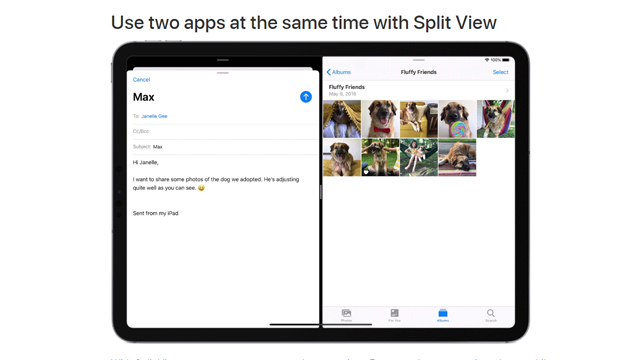It can be majorly frustrating when you’re using your tablet and suddenly, seemingly out of nowhere, the screen splits in two (Split View) or you get a smaller overlay obscuring a portion of your screen (Slide Over). This is done when sliding up from the bottom of the screen (dependant on the current orientation) to access the iPad Dock, then dragging an app up from the Dock onto the main screen — honestly, it’s surprisingly easy to do by accident. Don’t worry, though, as your screen isn’t stuck that way forever. In this tech guide, we’ll teach you how to get rid of split screen on iPad in 2020.
How to get rid of split screen on iPad
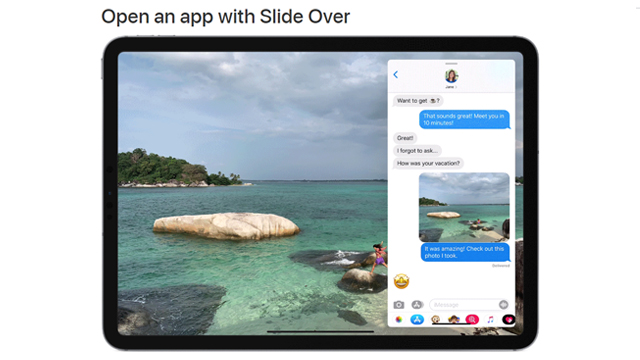
How to remove Split View on iPad
If your screen is split in two — be that perfectly in half or weighted slightly to the left or right — then here’s exactly what you need to do in order to get back to normal:
- Locate the vertical bar separating the two segments of the screen
- In the center of the bar, you should see a small tab
- Touch this tab and drag it to either side of the screen
- Drag to the right if you’d like to keep using the app on the left
- Drag to the left if you’d like to keep using the app on the right
ALSO: New Naruto MMORPG brings exciting ninja action to Android and iOS
You’re now back to using your iPad in full-screen mode. Note that the application you dismissed by swiping it away has not been closed and is now also running full-screen in the background. If you don’t wish to use it any longer, it can be closed in the usual fashion.
How to remove Slide Over on iPad
If your screen isn’t fully split and instead you’re seeing a narrow overlay window on the left or right side, then you’re dealing with the Slide Over function.
Here’s how to get back to the full-screen experience:
- In the center of the overlay’s bottom margin, you should see a long tab
- Touch the tab, drag it upwards, and then release it
- Flick the overlay upwards
You’ve now gotten rid of the Slide Over window and are back to using your iPad in full-screen mode.