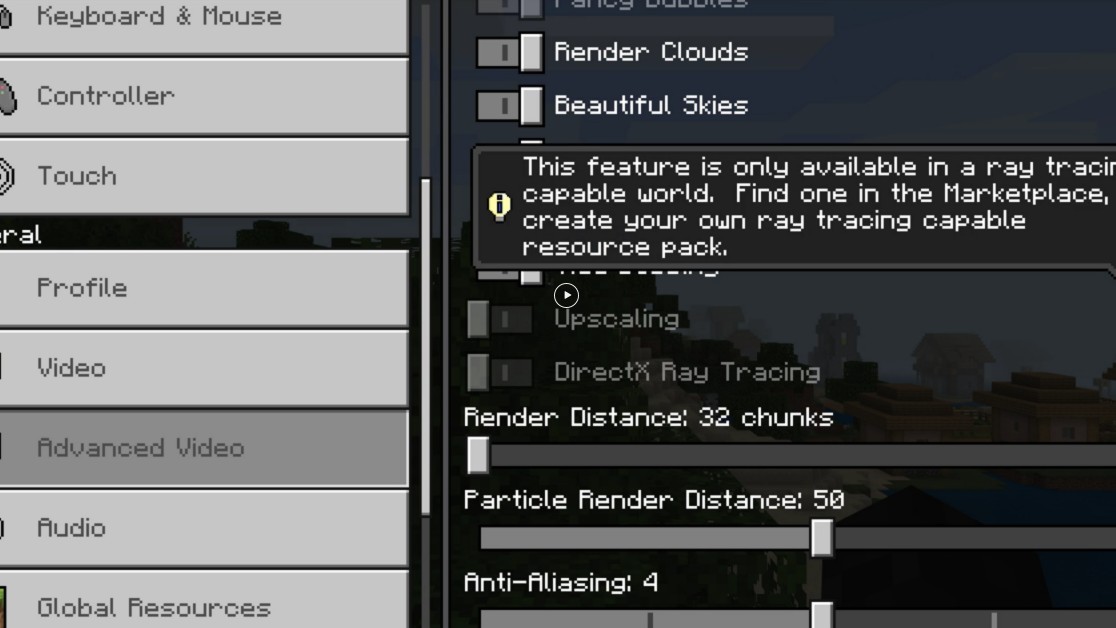If you’ve managed to install the Minecraft RTX beta, you may notice that you can’t use ray tracing with a new world by default. To enable ray tracing in a custom world in Minecraft RTX, you need a ray tracing capable resource pack. Unfortunately, you won’t find one of these on the market. Instead, you’ll have to download an RTX capable resource pack and install it yourself.
How to download a ray-tracing capable resource pack for Minecraft RTX
Unfortunately, you can’t just download a ray tracing compatible resource pack off the marketplace. For whatever reason, they haven’t been added there as of now. However, there are four ray tracing capable packs available right now. These are the same ones that were used to make the RTX creator worlds that you can demo in the beta, and you can use them to make a new world.
ALSO: Minecraft RTX Pending Xbox Insider Hub Stuck | Update won’t appear fix
To download the ray tracing resource packs for Minecraft RTX, all you need to do is head over to NVIDIA’s website and check out the blog post titled “Minecraft with RTX PBR Texturing Guide.” About a quarter of the way down the page you’ll find links in the text to four resource packs:
- HD Decorative Resource Pack
- HD Foundational Resource Pack
- Muddle RTX
- RazzleCore RTX
All four of these packs allow you to create a new world in Minecraft RTX and enable ray tracing.
To manually install a resource pack:
- Copy the zip file(s) you downloaded. (Don’t unzip it.)
- Go to “C:Users(username)AppDataRoaming.Minecraftresourcepacks”
OR
“C:Users(username)AppDataLocalPackagesMicrosoft.MinecraftUWP_8wekyb3d8bbwe
LocalStategamescom.mojangresourcepacks” - Paste the zip file(s) into this folder
- Open Minecraft
- Look under Options and Resource Packs
- Activate the packs you want to use
Note that if you can’t find the resourcepacks folder that you’ll need to check “Show hidden files and folders” in the view menu of Windows Explorer.
How to turn on ray tracing in a new world in Minecraft RTX
Once you’ve downloaded one of the RTX capable resource packs above and activated it, you can start a new world just like you would in any other version of Minecraft. Once in-game you can turn on ray tracing by:
- Open the Settings menu.
- Click on Advanced Video under General
- Check “DirectX Ray Tracing” to enable RTX
- Check “Upscaling” to enable DLSS (this will help performance considerably)
When you return to your game, RTX should be enabled, and you’re good to go!