Uploading videos on Twitter should be an easy, smooth experience, but it can prove difficult. On occasion, you will encounter the Twitter ‘your media file could not be processed’ error message. Thankfully, we’re here with a Twitter your media file could not be processed error fix that should work for you. Find out how to upload videos on Twitter and what restrictions there are in the guide below.
Twitter ‘Your media file could not be processed’ error fix
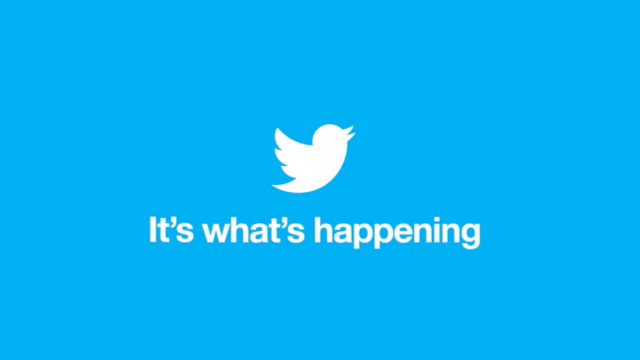
If you’ve tried to upload a video onto Twitter, you might have encountered the ‘your media file could not be processed’ error message. Thankfully, there is a simple fix that will get you uploading videos onto the social media platform once more. All you need to do is make sure your video follows Twitter’s guidelines in terms of file size, file type, length, resolution, and more. Look out below for the list of Twitter video upload restrictions that you must adhere to in order to post your video of a cat or dog.
ALSO: Games to Help Give Back | How to support charities through video games
To fix the Twitter your media file could not be processed error and upload your video to the social media platform, you need to make sure your video doesn’t go beyond the following restrictions (as per Twitter support):
- File Type: MOV or MP4
- MP4 with H264 format and AAC audio
- File Size: 512 MB
- Maximum video length: 2 minutes and 20 seconds
- Minimum resolution: 32 x 32
- Maximum resolution: 1920 x 1200 (1200 x 1900 too)
- Aspect Ratio: 1:2.39 – 2.39:1 range (inclusive)
- Maximum frame rate: 40 fps
- Maximum bitrate: 25 Mbps
If your video goes over any of the restrictions listed above, you will receive the ‘your media file could not be processed’ error message. You can use third-party programs and websites such as Handbrake and PawEditor (other programs are available) to convert your video file type and compress it to reduce its file size. If your video meets the requirements above, it still might not upload if it hasn’t been compressed.







