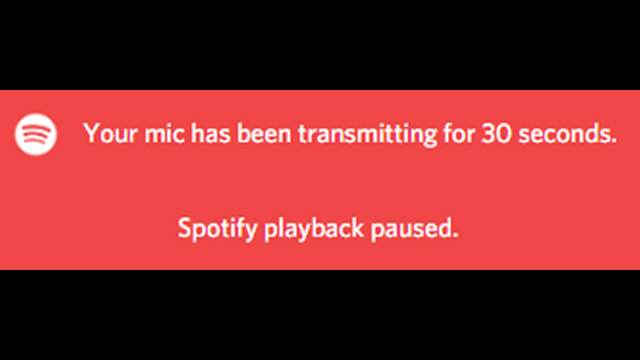If you’ve run into the Discord “Spotify Playback Paused” error, and have been directed to Voice Settings in order to fix it, don’t worry, as you’re not alone. Adding to the confusion is Discord reporting Spotify conflicts even when the music app isn’t open or playing anything. It can be a bit of a pain to see this popping up without any clear reason. Thankfully, we have a solution. Here’s how to fix the Discord “Spotify Playback Paused” Voice Settings error.
How to fix the Discord ‘Spotify Playback Paused’ Voice Settings error message
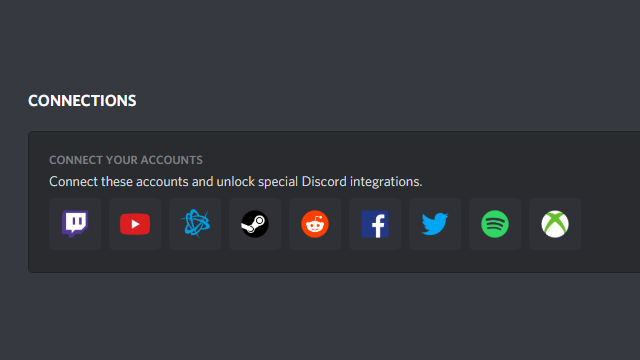
The easiest way to fix the Discord ‘Spotify Playback Paused’ Voice Settings error message is to unlink the apps.
This will stop any bizarre conflicts and allow you to listen to your music unimpeded. It will also stop the alerts for when you aren’t even listening to music.
However, if you’re looking for another solution, as you want to keep the apps linked and sharing the songs you’re listening to with your Discord friends, then you’ll want to try the following.
- Go to “User Settings.”
- Click “Voice and Video.”
- Go to the “Audio Subsystem” heading.
- Disable “Use Legacy Audio Subsystem.”
- Discord will restart and your issue should be fixed.
Users transmitting over Discord through going live, screensharing, and voice chat will find Spotify being paused to prevent the sharing of music. With Spotify licenses being used for personal use only, this seems to be Discord’s way of preventing its users from streaming music to an entire group.
You can also try to avoid this error by using the Push-To-Talk function or adjusting the Voice Activity Sensitivity” so that the mic doesn’t activate while you are listening to music.
Here’s hoping Discord makes it clearer for users who encounter this issue in the future. It can be quite confusing, especially for those who don’t have Spotify open!