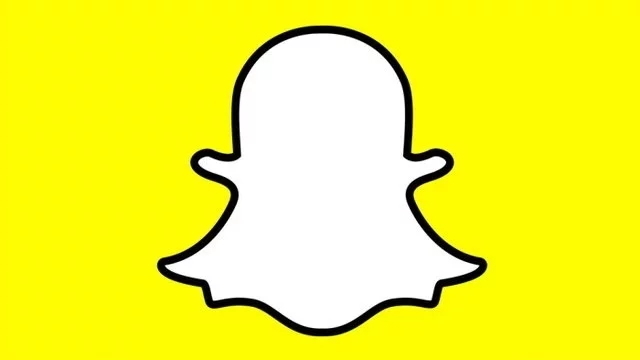Snapchat provides users with a lot of different ways to jazz up their Snaps. Among these are a selection of different Snapchat filters that adjust color, speed or slow video, or apply various on-screen effects. Thankfully, the Snapchat team has made it very easy to enable and use filters with a simple swipe of the finger.
How to use filters on Snapchat

To use filters on Snapchat, first take a photo, then swipe left or right. Doing so will browse through each available Snapchat filter, including the black-and-white color scheme, location filters, on-screen effects, and reversed video.
If you don’t see filters when swiping, they may need to be enabled. You can enable Snapchat filters by heading into the app’s Settings menu, which can be accessed through the cog button on your profile page. Within Settings, tap on Manage, then swipe the toggle to turn filters on.
Some of the filters in Snapchat also use location-based settings, such as the ones that display your current city. These will not appear if you have location services disabled. To re-enable location services, you’ll have to dive into either the iOS or Android settings for the Snapchat application.
It’s worth mentioning that filters are separate from lenses. Though the two may seem similar, lenses are the real-time effects based on augmented reality features. The gender swap effect was one of the most popular lenses. These can be used by pressing and holding on the screen prior to capturing a Snap. Other filters, like the ones displaying the temperature or your current speed (don’t use this while driving!) are now found under the Stickers category.
It’s very easy to use Snapchat filters: After taking your Snap, simply swipe left or right. If you don’t see any effects being applied, you probably need to enable filters by heading into the Snapchat settings menu.