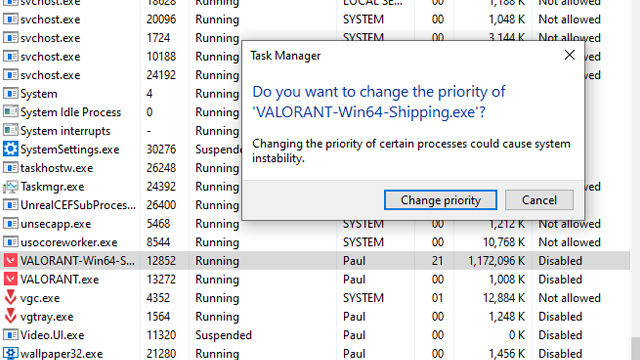Valorant keeps crashing for some players, preventing them from playing Riot Games’ tactical shooter as a result. With the new 1.04 update being deployed and bringing with it a bunch of changes, including a much-needed Viper buff, it’s unfortunate that many players aren’t able to access it due to being confronted by this unfortunate issue.
Valorant crashes see some players being ousted to the game’s menu screen, with it routinely happening mid-game and kicking players who are already in a match. If you’re one of those disappearing teammates, then you’re going to want to know how to fix this problem so you can get back to enjoying the FPS.
Valorant Keeps Crashing Fix | Disabling Overwolf
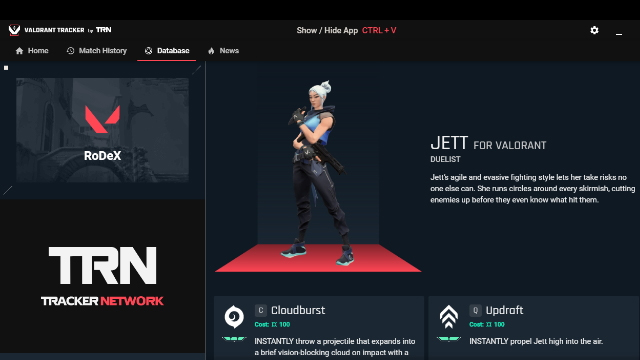
As per the Valorant 1.04 update, players are experiencing crashes and disconnections that are as a result of the third-party Overwolf app and its Valorant Tracker.
Players have reported that by disabling Overwolf and its Valorant Tracker, they were finally able to get into a match without it crashing. This could be linked to an Overwolf update that was being deployed for Valorant, causing the game and the app to run into problems with each other.
Players have been confronted by the following error message:
Version Error
The match you are trying to join is running an incompatible version of the game. Please try upgrading your game version.
For many, this error has stopped happening after Overwolf and its Valorant Tracker app has been disabled. To disable Overwolf and prevent Valorant from crashing, you can do the following:
- Go to task manager
- Go to Overwolf in processes
- Right-click Overwolf
- Click End Task
If Valorant continues to keep crashing after this, you should pursue the following options.
Valorant Keeps Crashing Fix | Checking for updates
In order to prevent Valorant from crashing, you’re going to need to test out a few methods to see which one works for you. Many players find that solutions that have worked for other players might not work for them, so we’ve compiled all the fixes that have been confirmed to work by the game’s community.
Update GPU drivers
The first port of call should be to update your GPU drivers. Depending on your GPU, you’ll need to access its dedicated app, such as Nvidia GeForce Experience or Radeon Software.
Updating your GPU drivers and installing Valorant‘s Game Ready driver on GeForce Experience can solve crashing issues, ensuring that your PC is up to date with the game and its latest updates.
Check for Windows updates
An easy fix — and, coincidentally, one which worked for us — is to check for Windows updates and download the latest update for your operating system. To do this, simply navigate over to Windows Update settings from your System Settings. You can then download a new Windows update if it’s available.
Valorant Keeps Crashing Fix | Solving PC problems
Limiting the frame rate
Players have found that limiting their frame rate has helped solve the issue. Valorant isn’t a particularly CPU-intensive game, but those with older builds or PCs that just aren’t playing nicely with the game will benefit from running it a reduced frame rate.
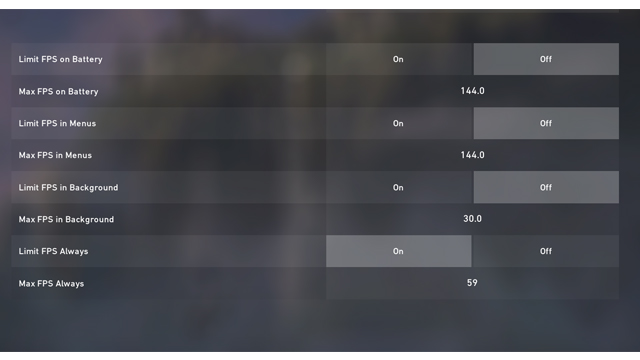
In order to limit your frame rate, head on over to Settings and then Video. Select ‘Limit FPS Always,’ and then set the frame rate to below 60 FPS (59 FPS should do the trick). This will ensure that Valorant isn’t always trying to hit its max FPS, making it easier to run for your PC and reducing the likelihood of a crash.
Make Valorant high priority for your CPU
You can also help your PC run Valorant by making it high-priority.
In order to do this, go to task manager, then select Valorant in your processes. Right-click it and select Go to the details. The file VALORANT-Win64-Shipping.exe should already be selected. Right-click it, select Set Priority, and then change it to High.
Restart the game after doing so, and your CPU should begin handling Valorant more capably than it was previously.