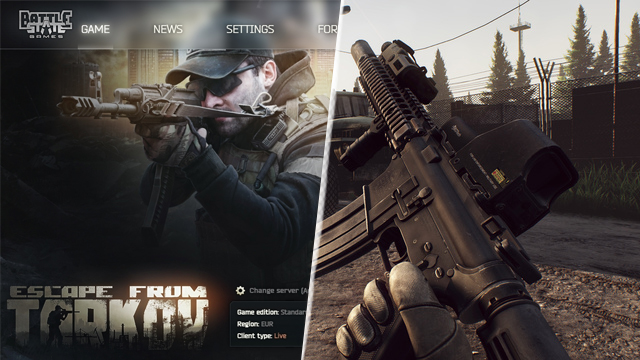When it’s running hiccup-free, Escape From Tarkov can be a fun and enjoyable experience. However, when EFK is lagging and crashing, it quickly turns into frustration. With players punished for disconnects of any and all kinds, ensuring a stable connection is key to retaining discovered loot and remaining in good standing. Here’s a list of current Escape From Tarkov lag and crashing fixes for 2021.
How to stop Escape From Tarkov lagging and stutter

To stop lagging and stutter in Escape From Tarkov, players will want to:
- Lower graphics settings.
- By lowering graphics settings to the very bottom, players can ensure that their PC is capable of handling EFT at its baseline level.
- Once stable at Low settings, slowly increase settings one at a time to find which graphics option causes the lag or stutter.
- Install the latest graphics driver.
- Close any unnecessary background apps.
- Background tasks often suck up valuable resources that EFT is trying to use. Having a large number of Google Chrome tabs open, for example, can use a lot of RAM.
- Remove any overclocks.
- Overclocks on both the CPU and GPU can cause instability in games. Though the overclock might appear stable in other titles, EFT could act differently.
- Check PC temperature.
- Lag and stutter can occur when PC components become too hot and throttle to reduce power draw. Ensure components are at a healthy temperature.
- Check internet status.
- A laggy game can be down to other people in your household downloading files. Check to see that your bandwidth isn’t being used up by someone else.
How to stop Escape From Tarkov crashing

To stop Escape From Tarkov crashing, players will have to:
- Disable any conflicting apps.
- Try booting the game without any other apps open. Sometimes software can conflict with games and force them to close.
- Disable any overclocks.
- Those with an overclock on their CPU and/or GPU will want to disable it temporarily as a troubleshooting step.
- Install the latest GPU driver updates.
- Check PC temps.
- PC components like the CPU and GPU can crash if they become too hot. A demanding game like EFT can push even high-end systems to the brink. Ensure PC temperatures are healthy to prevent crashes.
Once players have solved their crashing and lagging issues, it’s time to fine-tune graphics settings to get the smoothest experience and best visibility in-game. Here’s the GameRevolution guide to the best PC settings for 2021.
Got a load of Roubles but not sure what to spend them on? Here are the best items to invest in for both newcomers and experienced players.
Now that the game isn’t crashing or lagging, it’s time to focus on tasks. Here’s how to track and complete tasks to progress through the game.