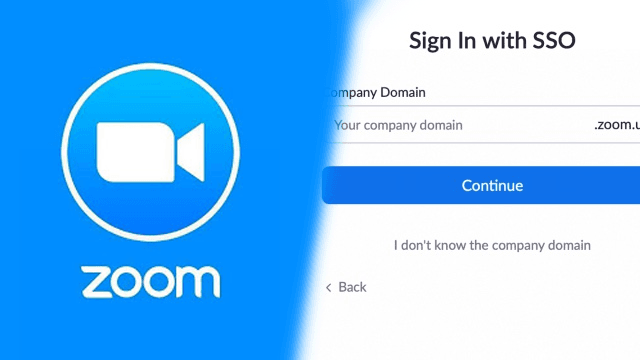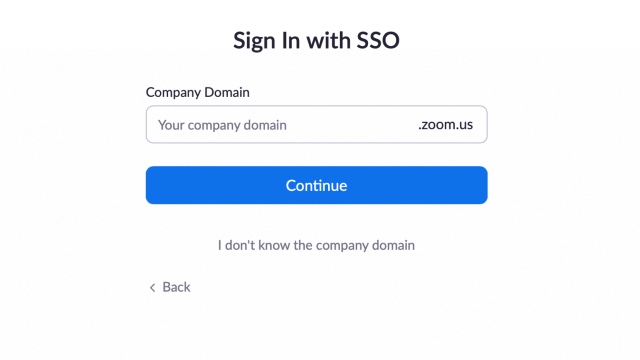When trying to log into Zoom, some users may get an error code 2011. This can be frustrating since no troubleshooting text comes with it and Zoom’s servers aren’t down. Furthermore, Zoom’s support page doesn’t even list error code 2011, so it can be tough to figure out what’s causing it. Fortunately, there’s an easy fix for most users that receive this error message.
What causes Zoom error code 2011 and how to fix it
Many who get Zoom error code 2011 are simply trying to sign in the wrong way. Many schools and businesses use Single Sign-On (SSO) for authentication. This type of login doesn’t use a standard Zoom account, so trying to access Zoom through the regular sign-in screen won’t work. Also note, SSO logins must use a company or school email. Those trying to login with a Gmail, Hotmail, AOL, Lycos, Earthlink, Comcast, or any other personal email accounts should double-check the credentials they were sent to ensure they’re using the right login details.
Users that have a Single Sign-On account will need to follow these instructions if they encounter error code 2011:
- Go to the main Zoom sign-in screen.
- Select the option to sign in with SSO.
- On the next screen, type in the vanity URL.
- If a user doesn’t know the URL, they can select the option, “I don’t know the company domain,” and enter their email.
- Zoom will then automatically find the correct URL.
- Then, sign in as usual.
If a user still gets Zoom error code 2011 after following the above instructions, there may be another issue happening. Zoom doesn’t administer single Sign-On accounts. Instead, a third-party authenticator, usually hosted by the company or school, handles the login details. If that authenticator server goes down, SSO users for that particular institution will be unable to login, even if Zoom itself has no issues.
Those who experience Zoom error code 2011 after following the instructions above and double-checking their credentials should contact support at the company or school that administers the SSO. Contacting Zoom support won’t help as it doesn’t have access to the authentication server.