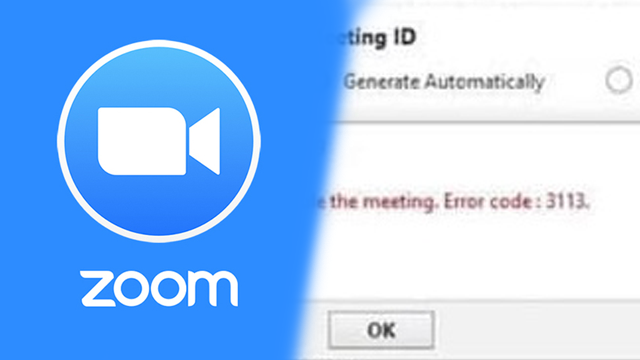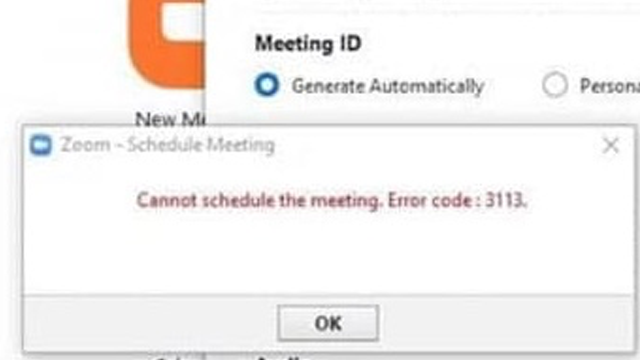Some users who try to join a Zoom meeting may get an error code 3113. This error code doesn’t mean there are any connectivity issues, and Zoom’s servers aren’t down. Instead, users will see Zoom error 3113 if a room they’re connecting to doesn’t meet specific security requirements. Fortunately, this particular issue is straightforward to fix.
How to fix Zoom error code 3113
The Zoom support website lists error code 3113 as meaning:
“Neither passcode or Waiting Room are enabled.”
The solution is explained as:
“Edit the meeting to enable either a Passcode or Waiting Room.”
However, this page doesn’t go into detail about the cause and fix for the error.
Error code 3113 stems from security measures put in place by Zoom in September 2020. “Zoombombing,” the unwanted interruption of unsecure sessions by internet trolls, reached a peak in mid-2020. To prevent unwanted users from easily gaining access to Zoom rooms, the company started requiring the majority of meetings to have either a passcode or waiting room in place.
If a user tries to join a meeting that doesn’t have a password or meeting room, they may encounter Zoom error 3113. To fix error code 3113, the user who started the Zoom meeting must:
Enable Zoom meeting password:
- Sign-in and click Account Management
- Choose Account Settings
- Toggle “Passcode” on.
- Click “Turn on” at the confirmation message.
or
Enable Waiting Room on Zoom
- Log into the Zoom account and click Account Management
- Select Account Settings
- Under the Security section, toggle “Waiting Room” on
- Choose “Turn on” at the confirmation message
As long as one of these two options is turned on, most users trying to connect to a meeting shouldn’t encounter Zoom error 3113. However, depending on the account type, more security may be required by Zoom. If the issue persists, try having the host activate both the passcode and waiting room feature.