Nvidia has a strong hold on the PC gaming demographic thanks to its GeForce line of graphics cards. However, Nvidia users typically also use the GeForce Experience, which all-too-often reports that something went wrong. The worst of these problems occurs with error code 0x0003, which seems to crash most if not all programs relying on Nvidia framework. Thankfully, there are a few solutions that should help you fix error code 0x0003 and get back into games.
How to fix GeForce Experience error code 0x0003

GeForce Experience error code 0x0003 typically involves faulty Nvidia drivers or services. It’s possible that your graphics card drivers are out of date or otherwise incompatible with your hardware. It’s also possible to see error code 0x0003 due to a corruption of the GeForce Experience app itself.
There are a few common solutions that GeForce Experience users recommend in order to fix code 0x0003:
- Close and restart the GeForce Experience
- Ensure that all GPU drivers are up-to-date
- Double check that all required Nvidia services are running
- Update Windows
- Uninstall, then reinstall the latest version of GeForce Experience
The first steps you should take are to completely close and re-open the GeForce Experience. You may need to use the Windows Task Manager in order to close all of the related Nvidia services. Once that’s done, either re-launch the app or restart your computer. With luck, this will solve the problem.
If it doesn’t, make sure that your GPU drivers are up to date. You can download and install them through the GeForce Experience, or simply find the right files over on the Nvidia website. While you’re at it, it’s wise to make sure you’re running the latest Windows update. Install both, restart your machine, then see if the error goes away. If it’s still happening, it’s time to try one of the more advanced fixes outlined below.
Double check Nvidia services and startup
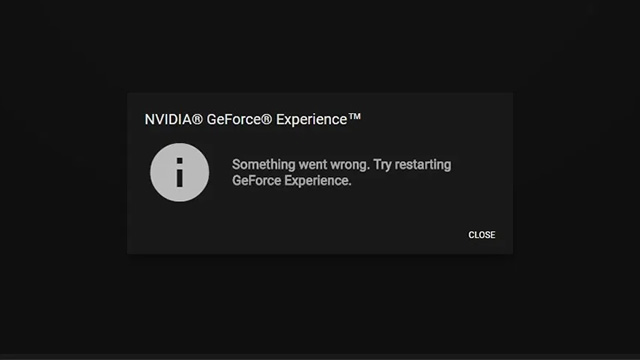
Several Nvidia forum users that couldn’t easily get rid of error 0x0003 have reported that their problem was caused due to faulty Nvidia services. This seems to be more common among those who selectively enabled and disabled services within Windows startup. And while the Nvidia framework uses a variety of difference services, but the key one here seems to be the telemetry container.
First things first: Make sure that all the right Nvidia programs are running when Windows starts. You can do this through the Startup option in the Windows Task Manager. You basically need to confirm that all listed Nvidia apps are enabled for startup. This way the GeForce Experience has all the tools it needs after the operating system is running.
After that, you can double check the telemetry setting by pressing Windows + R and typing in “services.msc”. Scroll down until you see Nvidia Telemetry Container, and make sure it’s on the Automatic startup type. You should also right click, open Properties, then check the Log On tab to ensure that the “Allow services to interact with desktop” option is enabled. After that, you can restart the service and your computer if you wish. This ought to fix the problem.
Completely reinstall GeForce Experience
If nothing else has fixed error code 0x0003, it’s best to just reinstall the GeForce Experience. It seems as if the app itself sometimes doesn’t want to play nice with its own drivers, services, or policies. Thankfully, performing a fresh install is usually a painless process, if not a bit time consuming:
- Click the Windows button, then type Add or remove programs
- From the dialog box, select Nvidia GeForce Experience, then click uninstall
- Follow all the procedures in the uninstall wizard
- Finally, double check that the GeForce Experience directory in C:Program Files (x86)Nvidia Corporation has been deleted
Once that’s done, all that’s left is to reinstall. Grab the latest version of the software over on the official Nvidia website. Oh, and one more thing: Be sure to install the app to the C: drive on your PC. For whatever reason, installing to other drive letters seems to confuse the Telemetry service mentioned above. Installing anywhere other than the C drive may require custom registry edits before the GeForce Experience will function properly.
You should be able to fix error code 0x0003 with the latest GPU drivers, Windows update, and a fresh install of the GeForce Experience. The most common causes of this error otherwise relate to Nvidia services being disabled at startup. In cases like these, it’s best to leave the default settings where they are. If not, you may run into crashes that only Nvidia support will be able to fix.







