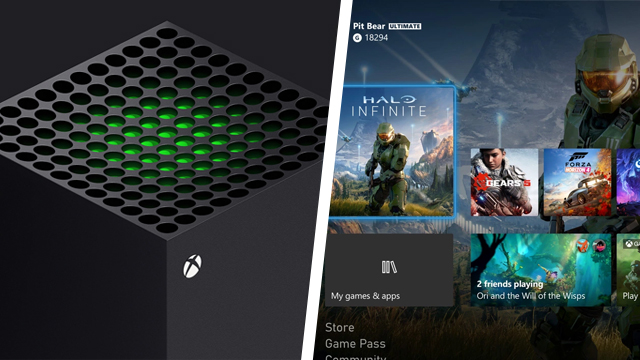Xbox Error Code 0xe0e8000f appears for users when trying to update consoles. The Xbox Series X, Xbox Series S, Xbox One X, Xbox One S, and original Xbox One can all suffer from this error message when updating. Thankfully, there are some troubleshooting tips to help solve this. Here’s how to fix Xbox Error Code 0xe0e8000f.
Xbox Error Code 0xe0e8000f fix

To fix Xbox Error Code 0xe0e8000f, users will want to:
- Reboot the system and try again.
- After the first error code appears, try rebooting the console and updating again. Don’t load up any games or other apps, just try to update.
- Reinsert ethernet cable.
- If using a wired internet connection, users will want to try removing and then reinserting the ethernet cable to see if that solves this update error.
- Disconnect the external hard drive.
- Preventing confusion by disconnecting an external hard drive, if you’re using one.
- Shutdown the console fully before trying again.
- Fully power off the console and unplug from the outlet for 10 seconds. Plug it back in and try to update.
If none of the above fixes work, users will need to wait for a fix on the Xbox side. It can sometimes take multiple days for the update to finally work properly. In the meantime, play games without installing the update. Here’s hoping it works again soon!
The Xbox Live Gold price was set to increase by double, but Microsoft has since gone back on that plan. What’s more, free-to-play games that previously required a Gold subscription are now open to all.
Recently, GameRevolution reviewed the MegaModz Xbox Series X controller which offers a “custom next-gen experience” and many different ways of customization the shell, buttons, and more.
This guide to the Xbox Elite Controller Series 3 has everything fans need to know about the release date, price, and features.