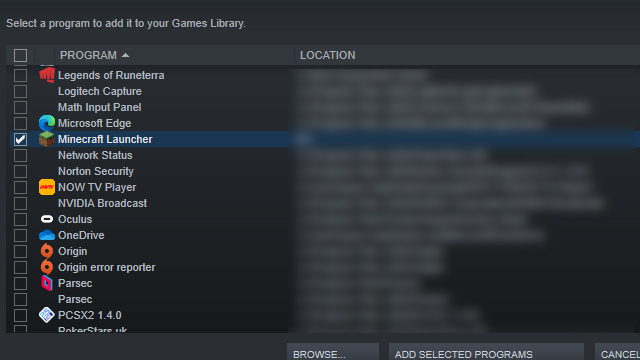Minecraft Java Edition doesn’t offer native support for controllers, though there are easy and swift workarounds to get it to do just that. With some minor tinkering, survivalists can play Minecraft Java with an Xbox, PS4, PS5, and just about any other controller that they have at their disposal. Here’s how to set it up.
How to play Minecraft with an Xbox, PS4, or PS5 controller
You can play Minecraft Java Edition with an Xbox, PS4, or PS5 controller by way of launching the game on Steam and then configuring the buttons via its Big Picture mode.
Here’s the simple process of setting up a controller to use with Minecraft Java on PC:
- Open Steam and add Minecraft as a non-Steam game
- Select Steam’s Big Picture Mode
- Navigate to Controller Settings and select your controller
- Open Minecraft in your library and select Manage Shortcut
- Go to Controller Configuration
- Select a configuration from the Browse Configs menu
And here’s a step-by-step guide on how to get Minecraft Java working with a controller:
1. Add Minecraft to Steam
Minecraft Java Edition needs to be added to Steam in order for a controller to be manually added to Go to Steam, then select ‘Add a game’ in the bottom-left corner. Now choose ‘add a Non-Steam game.’
You can then choose Minecraft in the menu or the Minecraft Launcher. you will now be able to launch Minecraft directly from Steam.
2. Open Steam in Big Picture Mode
Next, you’ll need to open Steam in Big Picture Mode. This will allow you to configure Minecraft’s controller settings manually.
To do this, go to the ‘Big Picture Mode’ icon in the top-right hand corner of Steam. After entering the mode, click on the settings cog and then go to Controller Settings. Now, select the controller you wish to use from the menu.
You’ll want to make sure your controller is plugged in and is listed under ‘Detected Controllers’ before you proceed.
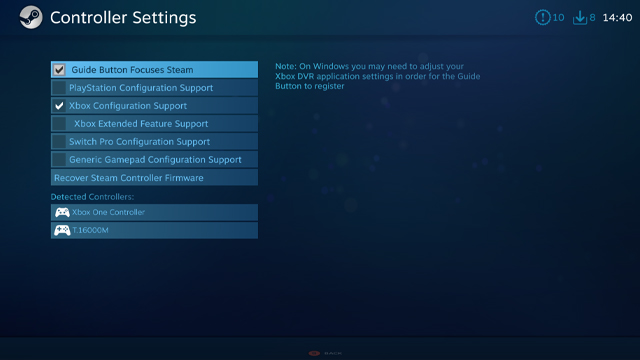
3. Configure controller settings for Minecraft
Now you’ll need to configure your controller settings so that they work correctly with Minecraft. Go back to Big Picture Mode’s main page then select ‘Library’ to bring up your list of games. Go to ‘Games’ under the ‘Browse’ option and use the filter to select Minecraft.
Rather than starting Minecraft, you want to go to Manage Shortcut. This will allow you to configure the game’s settings, which you can do by selecting ‘Controller Configuration’ under Steam Input.
Now, you can either spend a while customizing your inputs manually or, for a much quicker and efficient method, go to ‘Browse Configs’ and select one of the various user-created configurations for your controller.
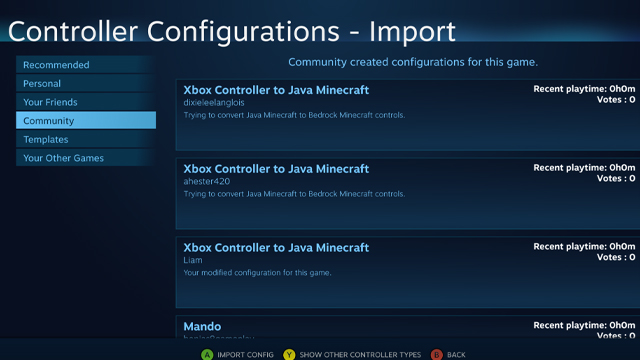
In other Minecraft news, players have also been wondering if the game is being shut down in 2021. The game’s latest snapshot also added Lush Caves to its underground, while its latest update made the Nether creepier.