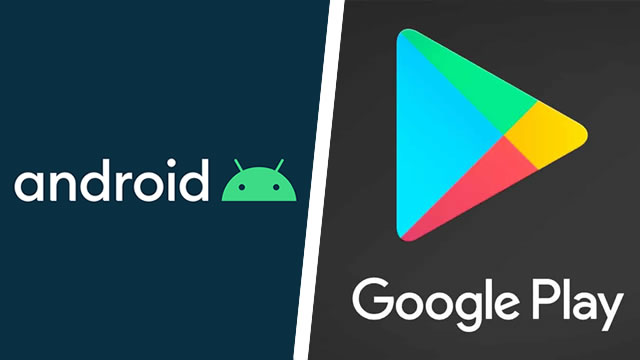Some Android users have discovered that Google apps are suddenly crashing. As it turns out, the culprit is a component called Android System Webview. Following certain Android updates on select devices, System Webview will cause other apps to crash or otherwise fail to load. Fortunately, you can fix Android System Webview with a new update, or uninstall the component entirely. Here’s what you need to know.
Android System Webview fix | Update the app
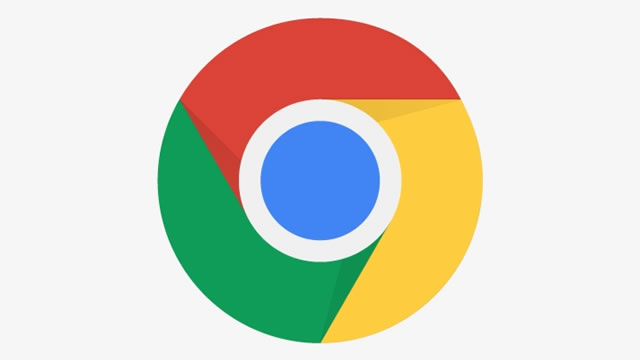
If your Google apps keep crashing, you’ll want to double check over your phone’s Android System Webview component. Past updates have caused apps like Gmail and Drive to crash, leading many to disable Android System Webview entirely. Fortunately, you can fix the crashing issue with two simple updates:
How to update Android System Webview
- Open up the Google Play Store
- Search for Android System Webview
- Tap on the button labeled Update
How to update Google Chrome
- Open the Google Play Store
- Search for Chrome
- Tap the button labeled Update
To stop Google apps crashing, you want to make sure Android System Webview and Chrome are both updated to at least version 89.0.4389.105. This version includes a specific hotfix for the issue that prevented Google apps from loading. Otherwise, you’ll want to either disable or uninstall Webview itself.
How to disable and enable Android System Webview
A quick workaround for Google apps crashing was to temporarily disable Android System Webview. That method still works, though it’s advisable to update the component following the steps above. Still, the process you need to either disable or enable Android System Webview is straightforward:
- Open Android settings, then open the Apps menu
- Tap the icon with three vertical dots
- Note: You may have to tap “All apps” or something similar first
- Tap on Show System Apps
- Select Android System Webview, then tap tap either Enable or Disable
How to uninstall Android System Webview
Tired of all the fuss and just want to get on with your life? You may want to uninstall Android System Webview entirely. Unfortunately, that’s a complicated solution, as the Android operating system doesn’t offer a way to uninstall this component by itself. As a workaround, you’ll need to uninstall the Chrome browser, which will effectively remove Android System Webview.
- Open the Google Play Store app, then tap on the hamburger icon to open the side menu
- Tap on My Apps & Games
- Tap Installed
- Find and select on the listing for Google Chrome
- Tap Uninstall
It’s worth mentioning that most users will probably want Android System Webview to remain installed and enabled. It’s a core function of Google’s suite of apps, which is one of the reasons why it’s so difficult to remove. Fortunately, updating the component to version 89.0.4389.105 should prevent Google apps from suddenly crashing or outright refusing to open.