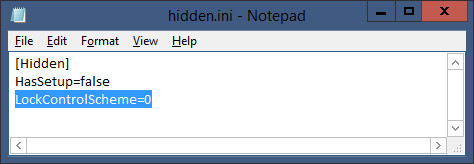In the PC version of The Witcher 3: Wild Hunt if you alternate between using your keyboard and mouse to gamepad you will notice that pop-ups appear on the bottom left corner of the screen. These can become a nuisance, especially when trying to take screenshots. Below I will describe how to disable these notifications.
1. Navigate to your The Witcher 3: Wild Hunt folder. If you've installed it on Steam it will be similar to this: "C:Program Files (x86)SteamSteamAppscommonThe Witcher 3".
2. Now proceed into "bincconfigbase" and you will see a list of .ini files (as seen above).
3. Open the file called hidden.ini with Notepad.
4. Look for the line that says "LockControlScheme=0" and change it to "LockControlScheme=2".
You should no longer see the notifications.

Explore the galaxy in the franchise's first open-world game.