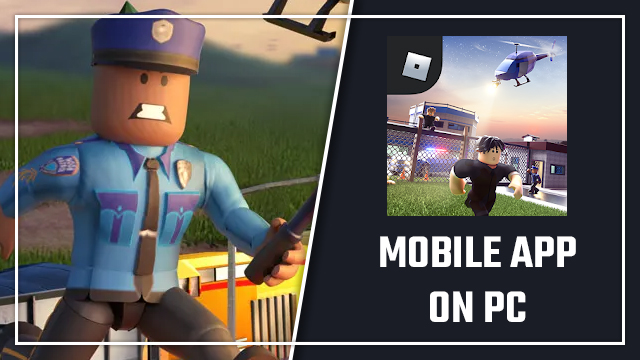Playing Roblox on Windows and mobile (Android and iPhone) can be like playing two completely different games. As a result, a lot of mobile users want the Windows PC version to look just like the smartphone and tablet app. Is that possible, though? Here’s the need-to-know info on how to get Roblox to look like mobile on Windows PCs.
How to play Roblox mobile app on Windows PC
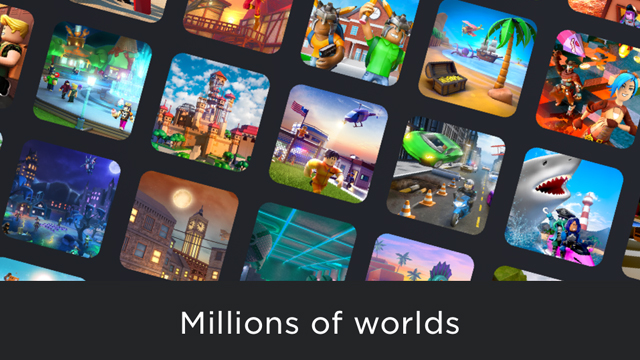
Here’s how to get Roblox to look like mobile on Windows PC using the BlueStacks Android emulator app:
- Click here, then select “Play on BlueStacks 5”
- Confirm the install, then wait for the download to complete
- Within the BlueStacks app, click Roblox at the bottom of the home screen
- Log in to a Google Play account
- Click “Install” on the Roblox game page
- After downloading the game, click the “Open” button
- Log in to a Roblox account
- Play the Android mobile version of Roblox on PC
Playing Roblox mobile on Windows PCs is as easy as that. People that generally play the mobile version can now continue to enjoy it while on a Windows desktop or laptop computer. Switching platforms has never been so easy as when using BlueStacks 5, which makes Roblox on PC look just like the mobile game.
While users continue to enjoy Roblox, behind the scenes, developer Roblox Corporation is fighting an ongoing legal battle. A young girl and her father are suing Roblox Corp. for allegedly deleting her premium in-game clothing items. Time will tell how this developing court case could affect the game, assuming that it does at all; one positive outcome could be the arrival of a better refund policy.
For more on Roblox, find out if there are plans to host a 2021 anniversary event. These birthday celebrations can be somewhat hit and miss, but hopefully, this year will deliver!