Android phones need to be able to update their apps, and they can achieve that goal through Google Play. The tech giant’s mobile app is more than just a storefront — it’s a way to manage all software on a given phone. Unfortunately, Google Play error code 192 can stop you from downloading or updating your applications. Here’s what causes this error code to appear and the easiest way to fix the problem.
How to fix Google Play error code 192
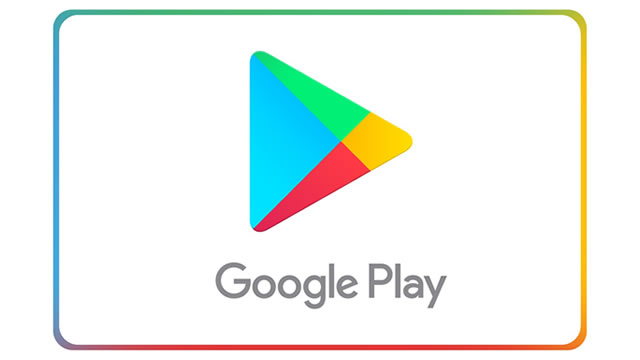
Google Play error code 192 is the result of corrupted app data. To fix the problem, you need to clear the data and cache for the Google Play Store app. Doing so may require you to temporarily remove your Google account from your phone.
That may seem like a troubling fix, but the basic solution is simple. Like any other app, the Google Play Store uses data stored on your phone in order to function. If that data becomes corrupted, you’ll see error code 192, and likely won’t be able to download or update apps. This can also cause error code 920.
Don’t worry, the solution is straightforward. You simply need to clear the app’s stored data. On Android devices, this is done by clearing the app’s storage and cache. Here’s what to do:
- On your Android phone, open the Settings Menu
- Navigate to Apps & Notifications, then tap on See All Apps
- Tap on Google Play Store, then tap Storage
- Use both options to Clear Storage and Clear Cache
This will clear the corrupted data causing Google Play error code 192. However, there’s a slight hitch: Depending on your Android device, clearing the app’s data may not do anything unless you log out of your Google account first. Results are iffy on this, since some manufacturers don’t allow phones to be used without a linked Google account. As usual, your mileage may vary.
In any case, Google Play error code 192 can be fixed simply by clearing the app’s data. Think of it like uninstalling and reinstalling the app to make it work again — granted, of course, the fact that most unmodified Android phones won’t let you uninstall the Play Store. Thankfully, clearing the stored data and cache works toward the same purpose.







