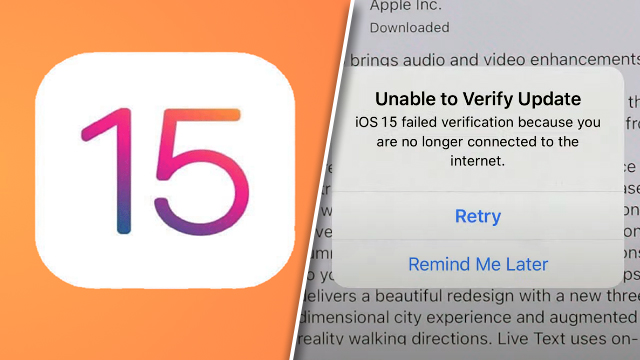Is there a way to fix the iOS 15 failed verification error? iPad and iPhone users looking to directly use their device’s software update function to get the new iOS update may have an issue with it simply not working for some reason, with the only clue being the pop-up iOS 15 “unable to verify update” error message — which claims that the user isn’t connected to the internet. Is there a way to fix the iOS 15 update error and get rid of the message?
How to fix the iOS 15 ‘unable to verify update’ verification error
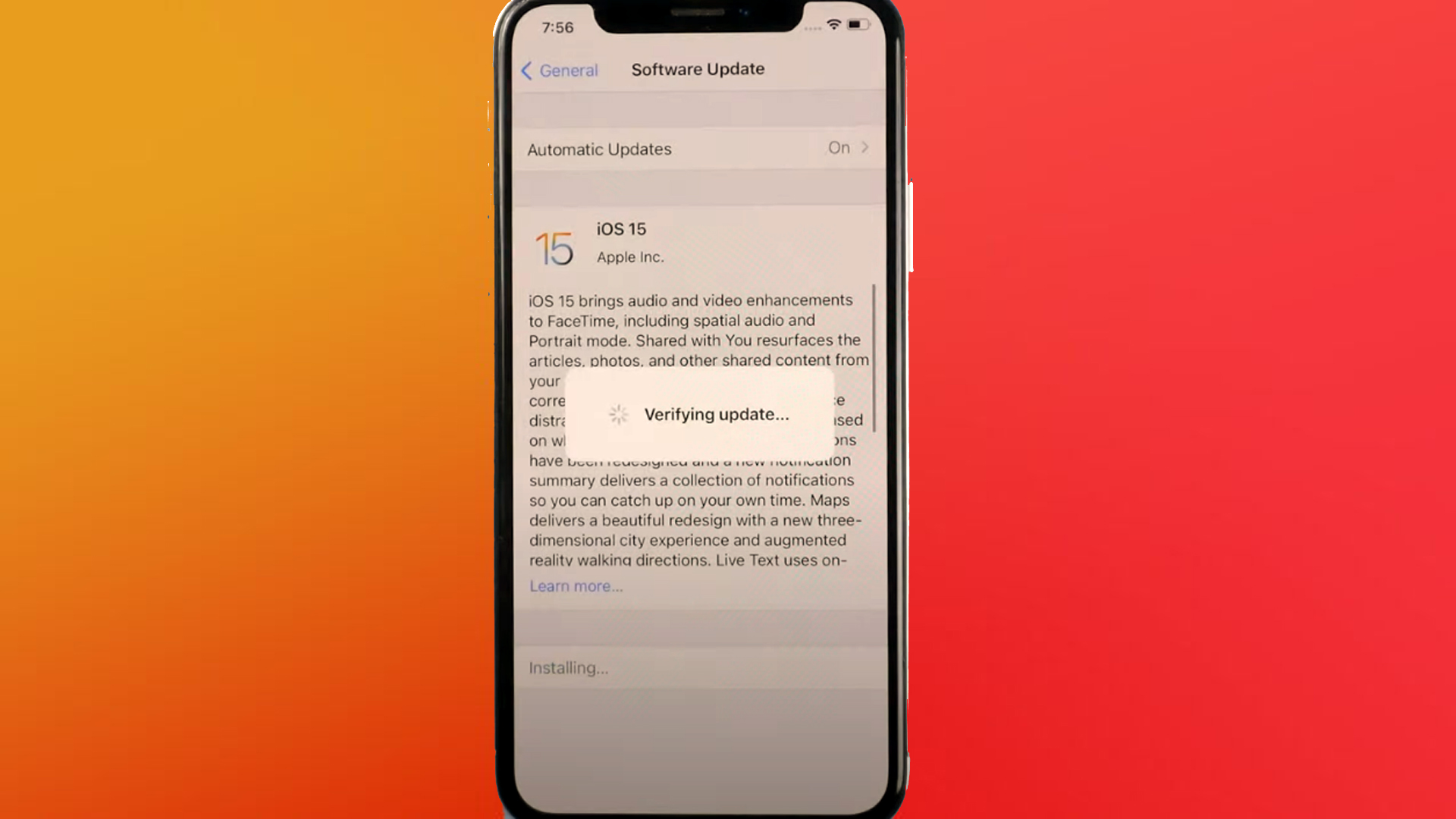
To fix the iOS 15 update verification error try the following steps:
- Reset Network Settings under Settings/General.
- Check Wi-Fi under Settings/Wi-Fi to make sure it is definitely connected. Updates can only be sent over the Wi-Fi network.
- Restart the iPhone or iPad by either holding the power button (iPhone 8 or earlier) or the volume and side button (iPhone X or later) until the ‘slide to Power off’ option appears, then power off the device. Once it is completely shut down, hold the power or side button to restart it.
- Check Apple Status to make sure the network isn’t down, or try waiting it out anyway.
- Remove the update and try downloading it again. Go to Settings/General/iPhone Storage and delete the update, then go back to Software Update and try again.
- Install the update with iTunes instead. Connect the device to a PC and on the summary page choose “check for update.” It will download iOS 15 to the PC and then update the device.
One of these solutions should work and allow users to get going on iOS 15. For more iOS help, here’s what to do if iCloud is messing up TikTok video uploading, here’s what to do if iOS is having battery issues, and here’s how to stop the keyboard flickering on iPhone.