Most modern iPhone handsets are water-resistant, though not completely waterproof. Submerging an iPhone 7, 8, X, SE, 11, 12, or 13 might not break it — it will almost certainly mess up the speakers, though. When iPhone speakers sound wrong after coming into contact with water, fortunately, it can be possible to fix them without needing a professional repair. Here’s how to water eject and remove liquid from speakers using a Siri Shortcut or the Clear Wave iOS app.
How to remove water from iPhone speakers
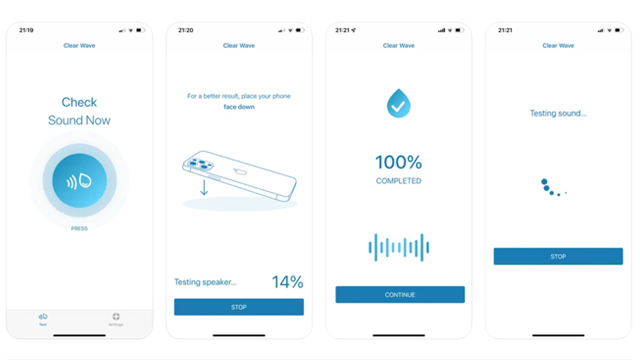
Here’s how to eject water from iPhone speakers using the Siri Shortcut method:
iPhone: How to use the Water Eject Siri Shortcut
- Open the Settings application.
- Scroll down and select Shortcuts.
- Enable the “Allow Untrusted Shortcuts” option.
- Click here, then select “Get Shortcut” — must be done on an iPhone.
- Tap on Water Eject in the Shortcuts app.
- Select “Begin Water Ejection” and place the phone face down.
It’s important to note that this doesn’t seem to work for iPhone users running iOS 15, as the “Allow Untrusted Shortcuts” setting no longer appears.
Here’s another quick and easy method to remove water from iPhone speakers:
iPhone: How to eject water from speakers using the Clear Wave app
- Open the App Store application.
- Enter “Clear Wave” into the search bar.
- Download the free Clear Wave sound test app.
- After installing, tap the Clear Wave app.
- Press the large button in the center of the screen.
- Place the phone face down and wait for the process to complete.
- Repeat the process until the iPhone speakers sound normal.
Naturally, it’s a noisy process so that the sound waves carry enough force to blast water from the iPhone speakers. Keep this in mind before activating it in a quiet place, while wearing headphones, or with the speakers close to the ears.
In other Apple news, the most recent WatchOS update broke a major feature. The brand-new iPhone 13 range is also experiencing some early growing pains, namely in the form of notable camera and display issues.







