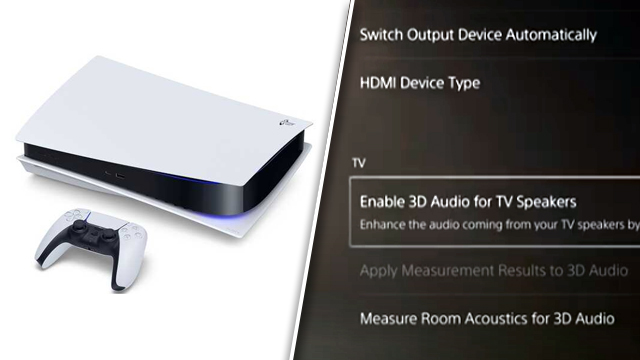PS5 3D audio not working can put a real downer on a next-gen gamer’s day. With Sony’s implementation of virtual surround sound considered by many to be a success, it can be frustrating to learn that three-dimensional audio isn’t available to you, for some reason. Errors like “Your TV volume is too low” can both confuse and annoy. Thankfully, there are some workarounds to get PS5 3D audio working again.
How to fix PS5 3D audio not working

To fix 3D audio on PS5, users should:
- Try a different audio output.
- If 3D audio is totally greyed out, try selecting a different audio device. “HDMI” is a good choice and will allow 3D audio to be enabled through the TV speakers.
- Creating a new room profile.
- If the 3D audio sounds weird, try pressing the “Measure Room Acoustics for 3D Audio” option to recalibrate.
- Turn up your volume.
- The volume of the TV may need to be louder, especially when sitting further away.
- To measure 3D audio, the PS5 uses the microphone located inside of the DualSense controller. Make sure there’s nothing blocking the mic from picking up audio.
Why does my PS5 keep saying “Your TV volume is too low”?
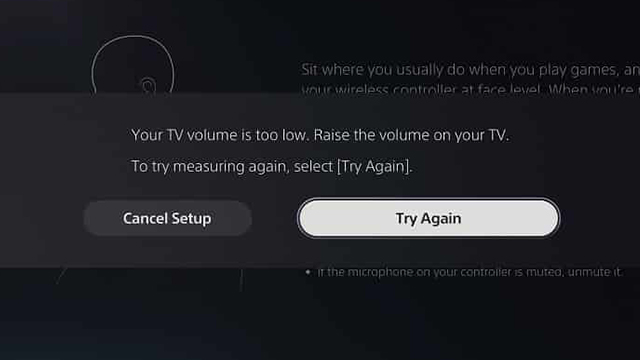
The “Your TV volume is too low” message appears when the PS5 is struggling to match the audio coming out of the TV with the microphone on the DualSense controller.
Make sure the microphone on the PS5 controller isn’t obscured, hold it higher than normal, and then try again.
In other gaming news, there’s now a free demo for Kirby and the Forgotten Land available on the Nintendo eShop. George R. R. Martin has said that the Elden Ring reviews are “music to the ears.” Take a look at the GameRevolution Gran Turismo 7 review to learn whether or not it’s worth your time.