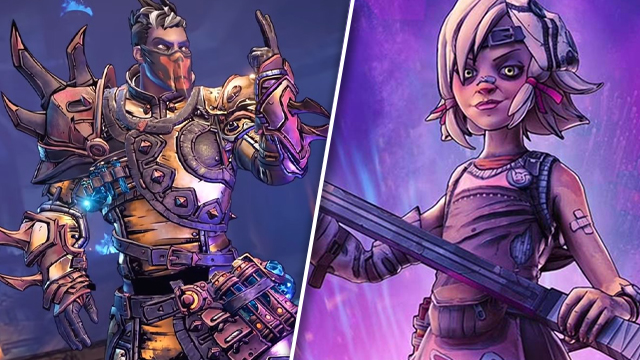Tiny Tina’s Wonderlands cross-play can be a wonderful thing, especially as it supports all platforms across PC, PS5, PS4, Xbox Series X|S, and Xbox One. No one has to miss out, assuming everything is running smoothly. Unfortunately, errors like “Connection Error: Your connection has timed out,” “Please check your network,” “Could not connect to host,” or “This feature requires all active players to be connected to Gearbox Software Shift” can really ruin the experience. Even worse is when players are labeled as “Offline,” meaning you can’t invite them to the lobby. Thankfully, there are some workarounds to get everyone gaming together again. Here’s how to fix Tiny Tina’s Wonderlands cross-play not working errors.
How to fix Tiny Tina’s Wonderlands cross-play not working

To fix Tiny Tina’s Wonderlands cross-play not working, players should:
- First, check the official Shift Status Twitter account for downtime.
- Check here to see if servers are down for maintenance.
- If the servers are down, the only option is to wait until the maintenance period is over.
- Ensure all players have signed up to Shift and linked their accounts to an email address.
- Once linked, players will need to go to their email inbox and click the verification link.
- Make sure all players have “Cross-play” enabled in the Settings menu.
- “Cross-play” can be found under the “Network” tab.
- Restart the game and try reconnecting to each other.
- A simple restart can solve a wide range of issues. Get everyone in your party to restart the game.
- Try a different host.
- Get a different player to host the game. We had success with getting our “Offline” player to host and invite us.
If the issues continue, the next step is to contact 2K Support. You can do so here.
In other gaming news, the GameRevolution review for Kirby and the Forgotten Land is now live and ready for you to read. The new Xbox Games With Gold for April 2022 have been announced. Call of Duty: Vanguard has gone free-to-play for a limited time.