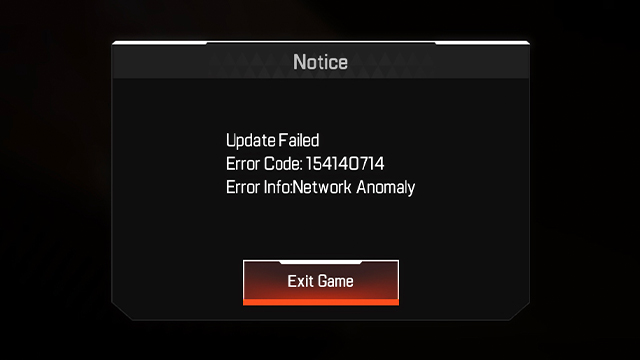Apex Legends Mobile is out now, but an annoying “Update Failed: Network Anomaly” error is appearing for some users on both iPhone and Android. The error can appear with the code “154140714.” Thankfully, there are ways of getting around this issue. Here’s how to fix the Apex Legends Mobile “Update Failed: Network Anomaly” error.
Apex Legends Mobile “Update Failed: Network Anomaly” error fix

To fix the Apex Legends Mobile “Update Failed: Network Anomaly” error, players can do the following:
- Confirm that the game isn’t down by visiting the Apex Legends Mobile Twitter page and looking at the recent updates.
- Multiplayer games often receive updates and these can require downtime during which time the game can’t be played. Look through the recent social media posts for any news about upcoming downtime.
- Frustrated user replies to the most recent tweet can also provide a clue that it’s an issue with the game.
- Ensure that you have a consistently strong internet connection.
- Try to get a strong and consistent wireless connection by using WiFi over 4G/5G and by sitting close to the router, where possible.
- Also, make sure other devices aren’t hogging the internet bandwidth. A console downloading a new game can cause lag on other devices that are connected to the same network.
- Try a different type of connection.
- Assuming you have an active mobile data plan for your phone, try disabling the WiFi connection and using data instead. Sometimes switching from WiFi, though it’s often the best wireless option, can solve the issue. (Note: This will use data, so be wary if you are on a capped contract.)
If those suggested fixes don’t work, contacting EA Support through this link is the next best option.
In other gaming news, these are the games leaving Xbox Game Pass this month. Elden Ring’s US lifetime sales have beaten Call of Duty: Vanguard. Fall Guys is going free-to-play.