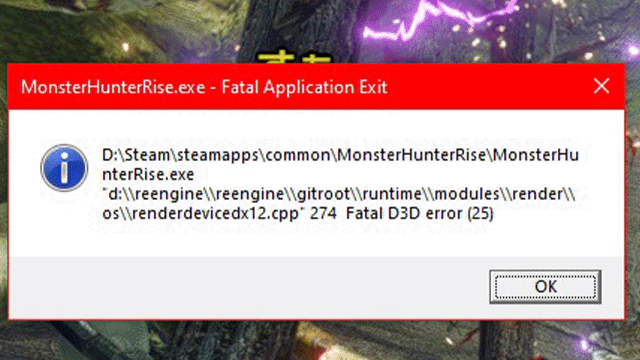Some of those trying to play Monster Hunter Rise are getting a Fatal Application Exit error when trying to start the game. Unfortunately, the accompanying error message is entirely unhelpful for the most part. Making things more complicated is the fact that the Fatal Application Exit message can pop up for several different reasons.
How to fix Fatal Application Exit error in Monster Hunter Rise
To fix the Fatal Application Exit error in Monster Hunter Rise, you’ll need to find out what’s causing it first. Unfortunately, that’s easier said than done.
Here’s what we’ve found can cause this issue:
- DirectX error
- Incompatible OS
- Driver Issues
We’ll show you how to fix all three of these below.
DirectX Error
If your Monster Hunter Rise Fatal Application Exit error message contains something like “renderdeviceidx11.cpp createTexture 2D failed,” then you may be able to fix it by editing your config file to use DirectX 12 instead of 11. Alternatively if you see “renderdeviceidx12.cpp,” try switching over to DirectX 11.
To change the config file:
- Head to the install folder and open up config.ini in a text editor.
- Look for the line with the DirectX number and change it from 11 to 12 (or vice-versa).
- Then, save the file, right-click it, and view the properties.
- In the properties window, set it to read-only, so it doesn’t revert to DirectX 11 (or 12).
Now, try relaunching the game and see if it works.
Incompatible OS
Monster Hunter Rise is only officially supported on Windows 10 64-bit and newer. So, if you’re using an older version of Windows, you may find that the game won’t launch.
To remedy this, you can:
- Upgrade to Windows 10
- Try the DirectX fix from above
- Set the game’s executable file to compatibility mode with Windows 8.1.
Driver Issues
Some users have reported that specific Nvidia drivers will cause Monster Hunter Rise to have a Fatal Application Exit. The solution here is to either roll back to an older driver or update to a newer one.